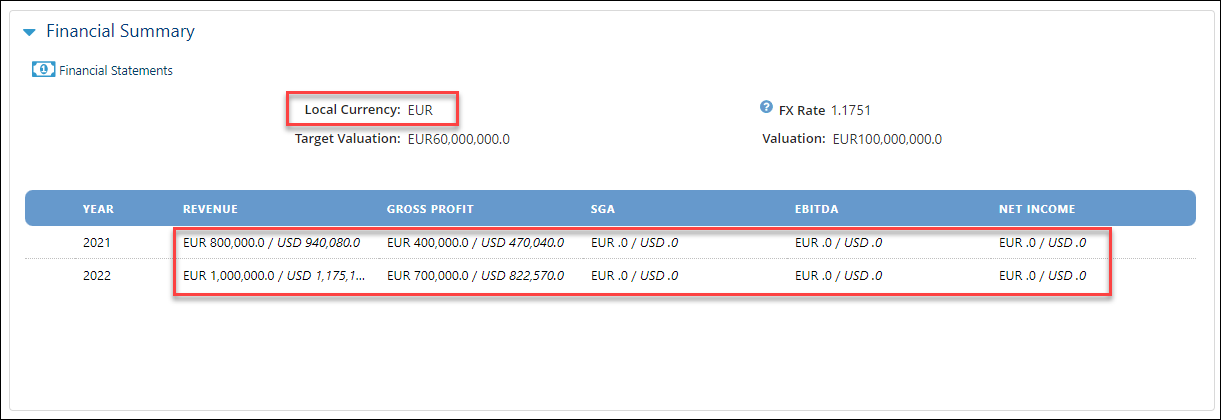- Help Center
- Targets
- Financials
Where Do I Change Currencies?
Where Do I Change Currencies?
Enabling currencies can be done at the Application level (for all Deals) and/or in the Settings of a Deal.
- Application Level
- From the main Menu Bar, click on Admin/Application Settings.
- Scroll down the screen to the fifth section, Currency settings.
- To the left of the text “GlobalCurrency,” click on the Edit pencil icon.
- In the Edit Settings window, change the Value field by clicking on the down arrow and selecting the new currency.
- Press Save.
- Return to your Deal and select the Summary tab.
- Navigate to the Financial Summary section where you will see both currencies, USD and the currency selected in step d.
- These changes will also be reflected in the Financials tab.
- Settings of a Deal
- Open a Deal.
- On the Tab Bar, click on the Settings tab, the last one on the right.
- On the Target Settings page, click on Edit.
The Target Settings window opens. - Under General Settings, change the Local Currency selection by clicking on the down arrow and selecting the Currency.
- Press Save.
- Click on the Summary tab.
- Scroll to the Financial Summary section where you will see both currencies, USD and the currency selected in step 2.d.