Summer 2021.R2 Release
Release Notes Summer 2021.R2
Product Features:
- Targets
- Targets Menu – Individual Target pages are now consolidated into one main view to show list of all Targets. Target Status filter can be used to select targets in a specific status.
- Kanban View - Introducing a fresh perspective on viewing and organizing your Target pipeline.
- Access the Kanban view by selecting 'Kanban' button in the Targets page.

- Kanban button is added in the BD Dashboard page also for easy access.
- Access the Kanban view by selecting 'Kanban' button in the Targets page.
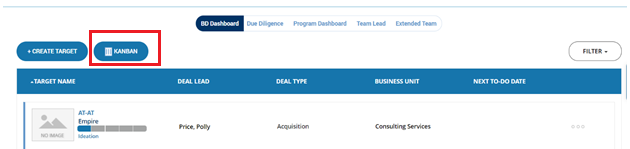
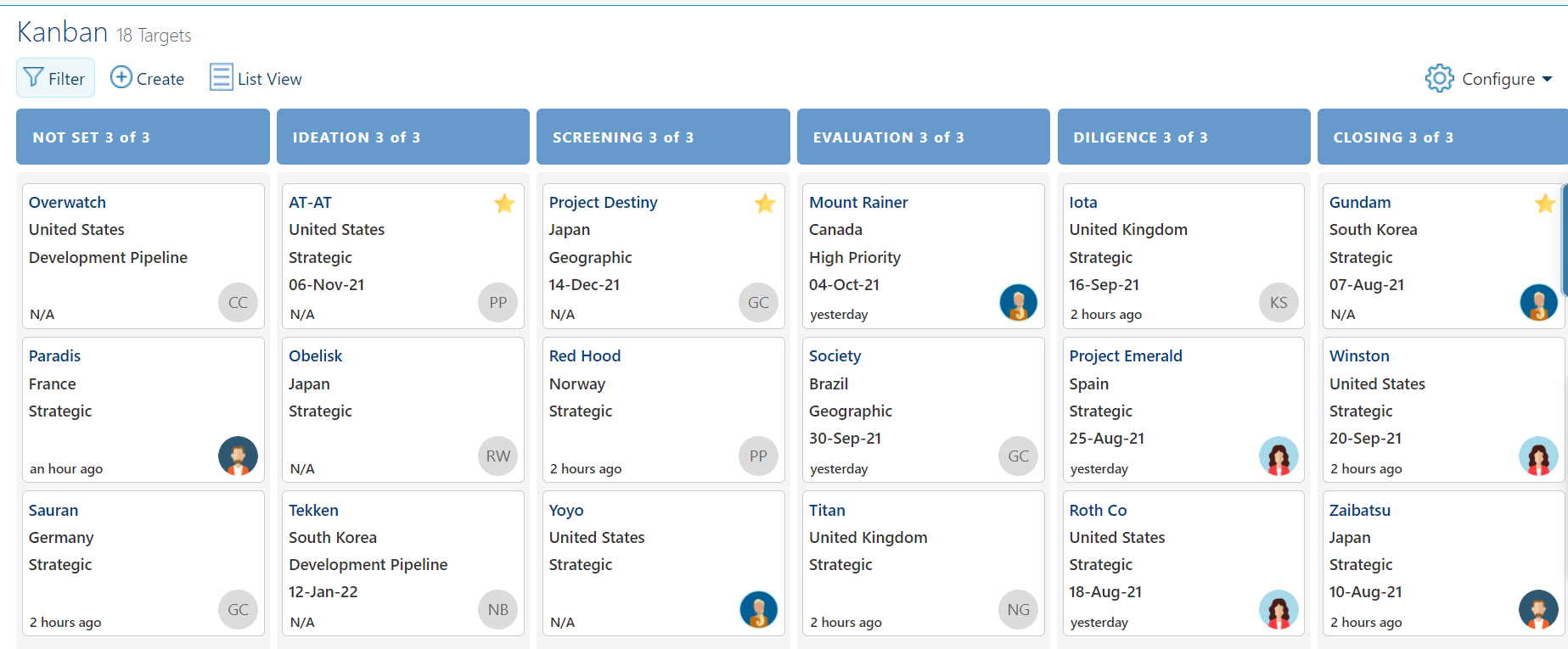
- Kanban view shows Targets grouped by phases (swim lanes) with key information shown for each Target within a card.
- Drag & drop – Users can move Targets between phases with ease.
- Permissions – Targets displayed, and "drag & drop" feature are dependent on user role permissions.
- Users can mark favorites (star icon) and those targets will be sorted at the top of the list.
- Target cards - Shows four data points which can be configured as a default view by administrators or at the individual user level. Use the Configure icon at the top right.
- Code Name or Target Name is mandatory to be selected as one of the data points to display. Name will be a hyperlink for easy navigation to Target Summary page which will open in a new tab in the browser, so Kanban view is not lost.
- Target cards also include information on the last time a Target was updated and the Deal Lead.
- Deal Leads who have a profile picture will display in the Target card, else their initials are shown.
- Each target card contains an ellipses menu which navigates to To-Dos, Notes and Documents.
- First 50 targets are shown and as users scroll down the page, there is a “Load More’ icon that can be used to load more targets.
- Users can switch between Kanban view or List view. Selected filters will remain applied when switching between the List view and Kanban view.
- Customize list of columns in Target list
- Configure - Allows users to customize view list with specific columns required. Configure button is located on the right side in the All Targets page.

- My View/Default View – Columns displayed in the list view can be configured to a default view by administrators which is the default for all users. This is not available for non-admin users. The fields can be further customized by individual user by using “My View” and it will not affect other user’s view.
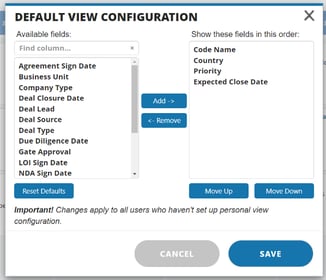
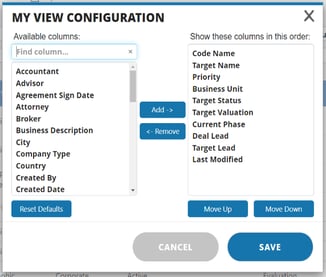
- Target Summary
- Region field has been added in Target Demographics to help track pipeline by region.
- Last Modified date has been added in Target View as an available column that can be configured to show in Target list. This is a system generated date based on any changes made to the target.
- Document Management
- Introducing new storage capability for document storage management and managing the storage limit as per subscription.
- Administrators can now view the maximum storage limit allowed and how much has been utilized. This is a new sub menu “Storage” under Admin menu.
- The list shows number of documents, document size and trash bin size per deal.
- Storage Limit for documents is associated with the subscription plan of the account. For more information, please contact customersuccess@devensoft.com .
- Configure Feature in multiple pages
- Like the Target views, pages that show in a tabular format now have a configure feature that allows administrators and users to set default or custom views respectively.
- The configure feature is available within all hierarchy level tab pages, RAID tabs and the Notes tab.
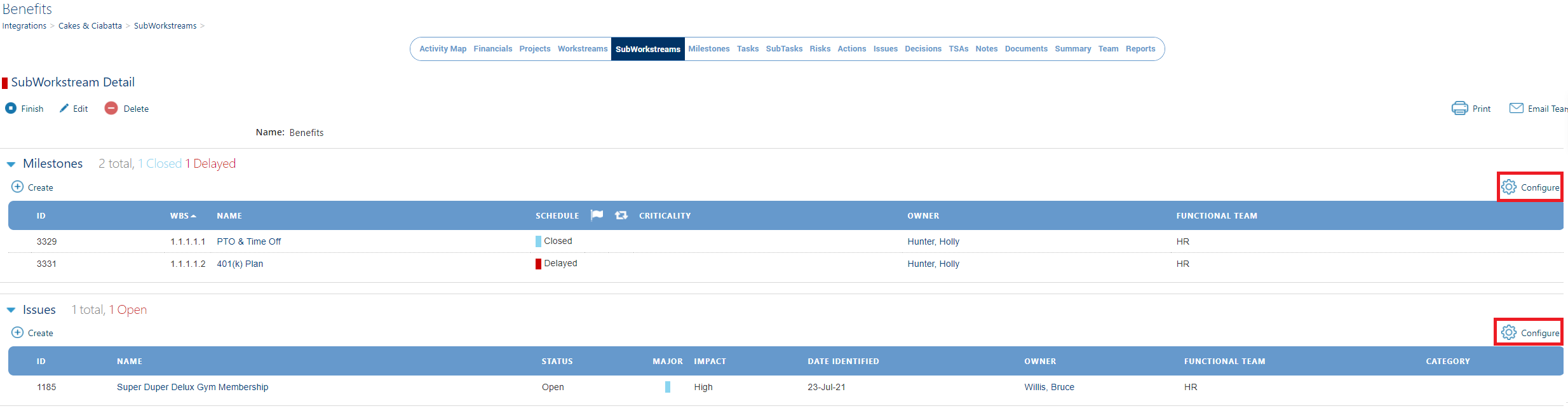

- Reports
- Operation reports export file name will show date and time stamp to avoid duplicate file names when exporting multiple times.
- RAID Reports
- Users can now see how long an activity is past due with the Aging column, the associated functional team.
- All RAID Reports now show a foot which includes the name of the report along with a time stamp of when the report was generated. The time zone shown matches the time zone identified in the user's profile page.

- Program Summary Report
- Workstream Performance report has been renamed as Program Summary Report and adjusted data to show entire workplan summary for a Program.
- Performance Report
- Performance Report has been enhanced with valuable data to provide Program leads a holistic view of planned milestones and RAID logs.
- Flexible filter options are added – Report Section to hide/show, Aging filters to narrow down amount of data displayed.
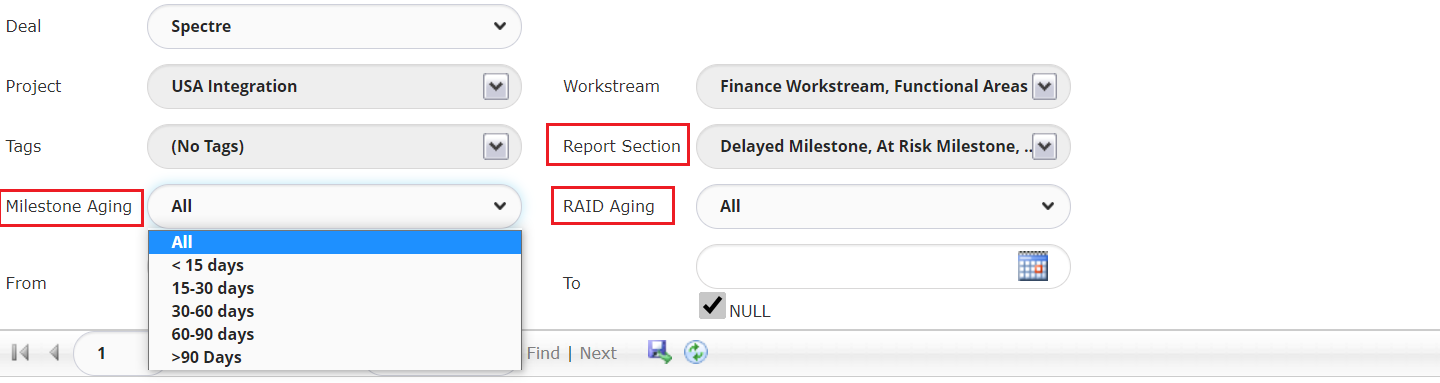
- Status by each Functional teams with number of milestones displayed in the bar graph.
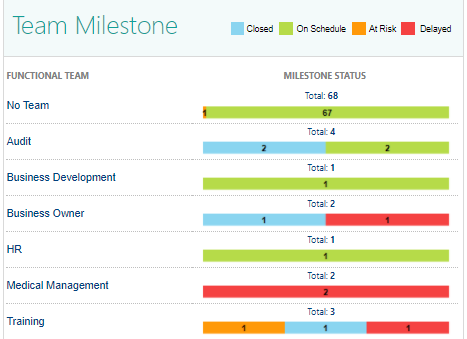
- Detailed sections for Delayed, At-Risk, and Completed milestones and Milestone Starting Soon (30 days) and Milestone Finishing Soon (30 days).
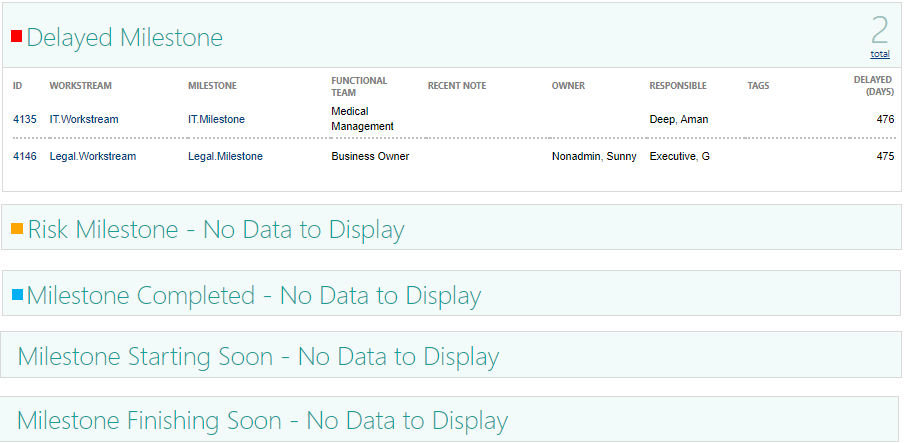
- Executive Summary Report
- New report added that provides a bird’s eye view to Workstream status for each project within a program. Status and summary added as Notes by each Workstream is shown in the report.
- Major Issues and Major Risks that impact the overall program are shown for higher visibility.
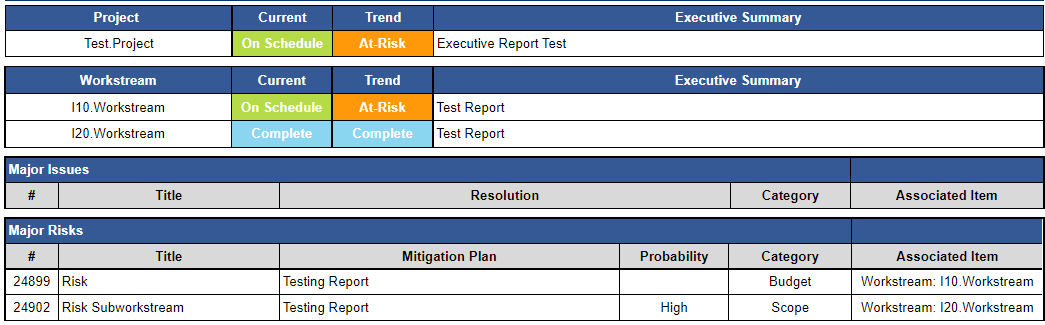
- Workstream - Milestone and Task Performance
- Additional details on milestones and tasks are added for each workstream which will be useful for Workstream leads to assess the progress of their workstream.
- Status indicator, Responsible, Subworkstream are some additional columns shown.
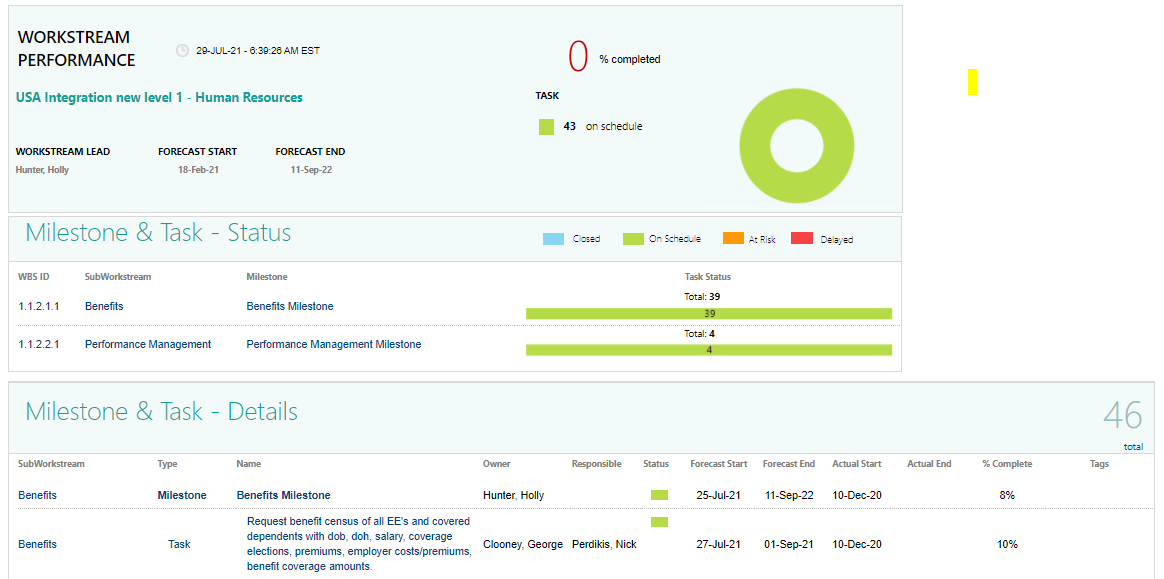
- Workstream Status Report
- The report has been enhanced to show Workstream status at a high level with milestone burndown graph and a donut chart showing milestone status.
- Filter options like Activity Type and Date range provide flexibility to leads to select the granularity of data shown in the report.
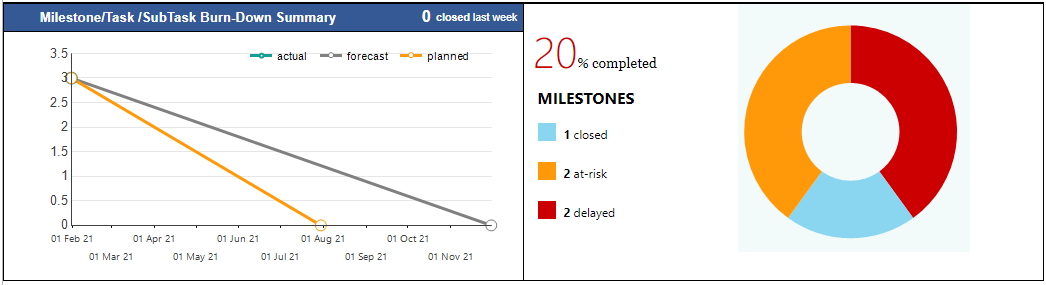
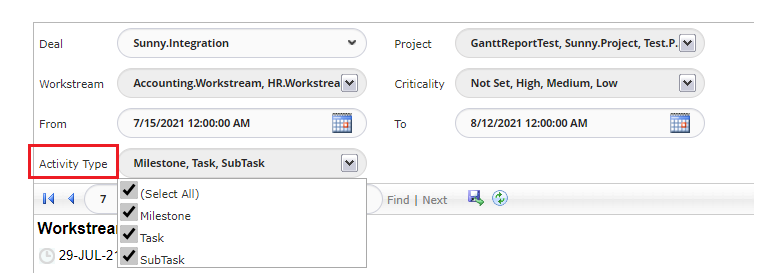
Product Improvements:
- Program Dashboard – The IMO dashboard was renamed to match the main Program menu.
- Activity Map
- Importing
- Parent dates – When importing new Project with child activities, parent dates will automatically rollup rather than prompt user to enter date values.
- Child dates – When importing child activities, dates can be updated beyond the parent date range, even when the parent activity is locked.
- Duration – Tool tip for duration icon in the activity map updated to show 'Duration (Days)'.
- Performance
- Page load time has been improved with several enhancements to caching and optimizing data load.
- Importing
- User Clone – Cloning button added to User Detail Page.
- NDA Template – NDA Template documents in the playbook, will automatically show in the Target Settings 'Mapped Template' drop-down list.
- Bulk Edit – Users may now update the Responsible person for activities within the Bulk Edit feature.
- Contacts – When creating a contact, the Functional Team field is now mandatory to streamline reporting output and team tab organization.
- Playbook
- Tags – Users can now filter by Tags in playbook Activity Map.
- Priority field replaced by criticality for Subtasks and Tasks to be consistent with criticality in Program Subtask/Task.
- Custom Properties – Custom fields has been extended to RAID pages, Assumptions and Notes. Administrators can create custom fields in Risks, Actions, Issues, Decisions, Assumptions and Notes pages.
Fixes:
- Copy Package – Activity Duration now reflects properly when copying a package from the Playbook to a Target or Program.
- Documents Page - Dates that were wrapping to next row are fixed and show in same row.

