- Help Center
- Programs
- Exporting Data
Integrations: Exporting Financials
Exporting Financials
Integration financials can be used to track budgets, synergies, or revenue. The purpose of this article is to walk you through the steps of exporting Integration financial data to Excel, modify and import it back to your Integration.
- From the Integration, click on the Financials tab.
- Using the checkboxes in the left margin, select the Financials that you want to export.

- Select the Export button, below the Financials tab.
- Update the spreadsheet.
a. If necessary, Enable Editing in the spreadsheet.
b. Insert several rows. When you do this,Column C will be highlighted in red which indicates a required field. See below screen capture.
c. Complete Columns C, D & E.
NOTE: Do not complete Columns A (ID) and Column B (WBS Number) as these are system generated. - Save the spreadsheet.
- Return to your M&A instance.
- Navigate to your Integration and go to the Financials tab.
- If necessary, remove any checkmarks in the left margin.
- Select the Import button.
- Click on Choose File.
- Locate and select your file.
- Click Open.
- Click Next.
- In the Import Wizard - Preview window, it should display a screen similar to the one below.
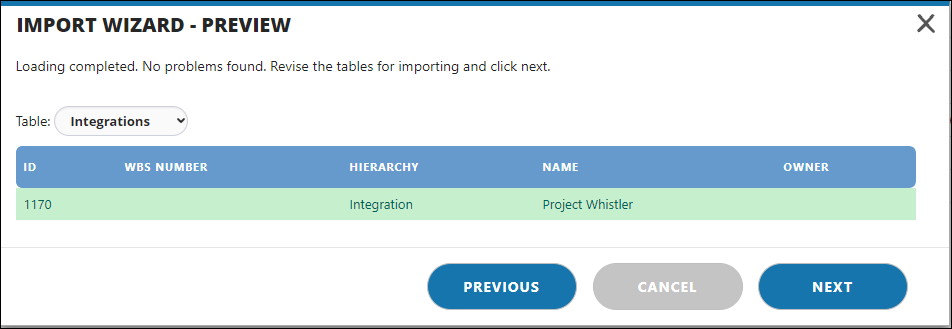
- Click Next.
- In the Import Wizard - Choose Update Algorithm window, make a selection,
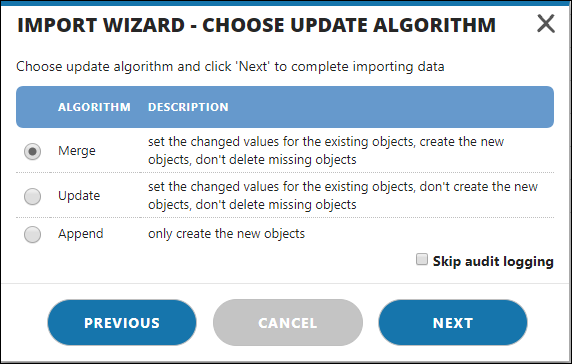
- Click Next.
- The Import Wizard - Finish window is displayed.
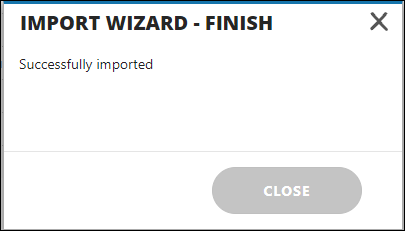
- Click Close.

