- Help Center
- Programs
- Notes
In the Notes Detail Window, What Does Current Status and Status Trend Mean?
In the Notes Detail Window, What Does Current Status and Status Trend Mean?
Within Devensoft, Notes are accessible via the Activity Map and the Notes tab. This article discusses how to create and view Notes from the Tab Bar. To do this:
- Open an Integration and navigate to the Notes tab.
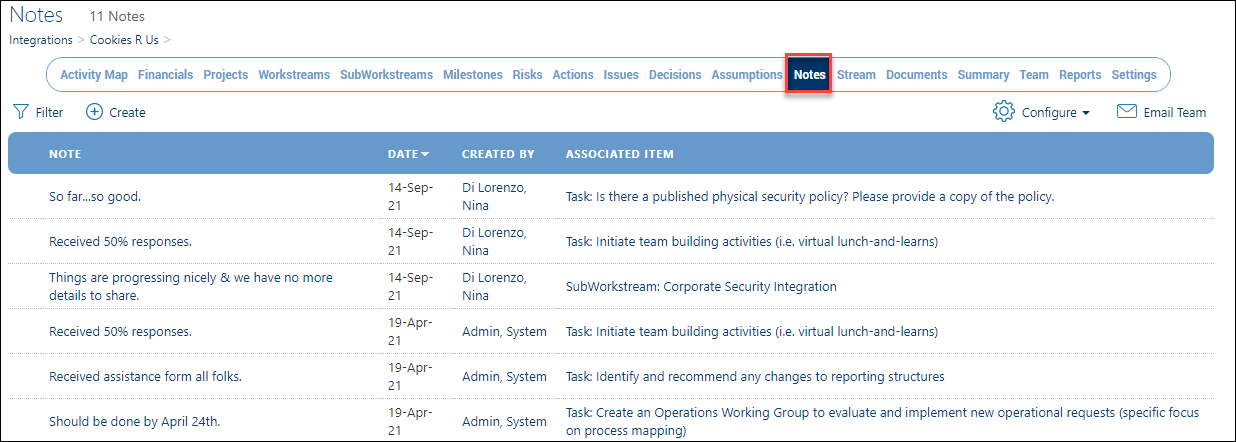
- Click on the + Create button which displays the Notes Detail window.

- Associated Item: Choose the associated item for your note.
- Complete the remaining fields.
- Current Status and Status Trend fields are subjective and manual entries.
- Current Status of an item can be on schedule, at-risk, etc.
- Status Trend is from a historical perspective in relation to how this item has performed in the past and can be on schedule, at-risk, etc. The color coding is based on the picklist value that is chosen, e.g. On Schedule = green; At-Risk = orange; delayed = red; Complete = blue, and Not Set = Gray.
- Current Status and Status Trend track the current and historical status of the Workstream.

