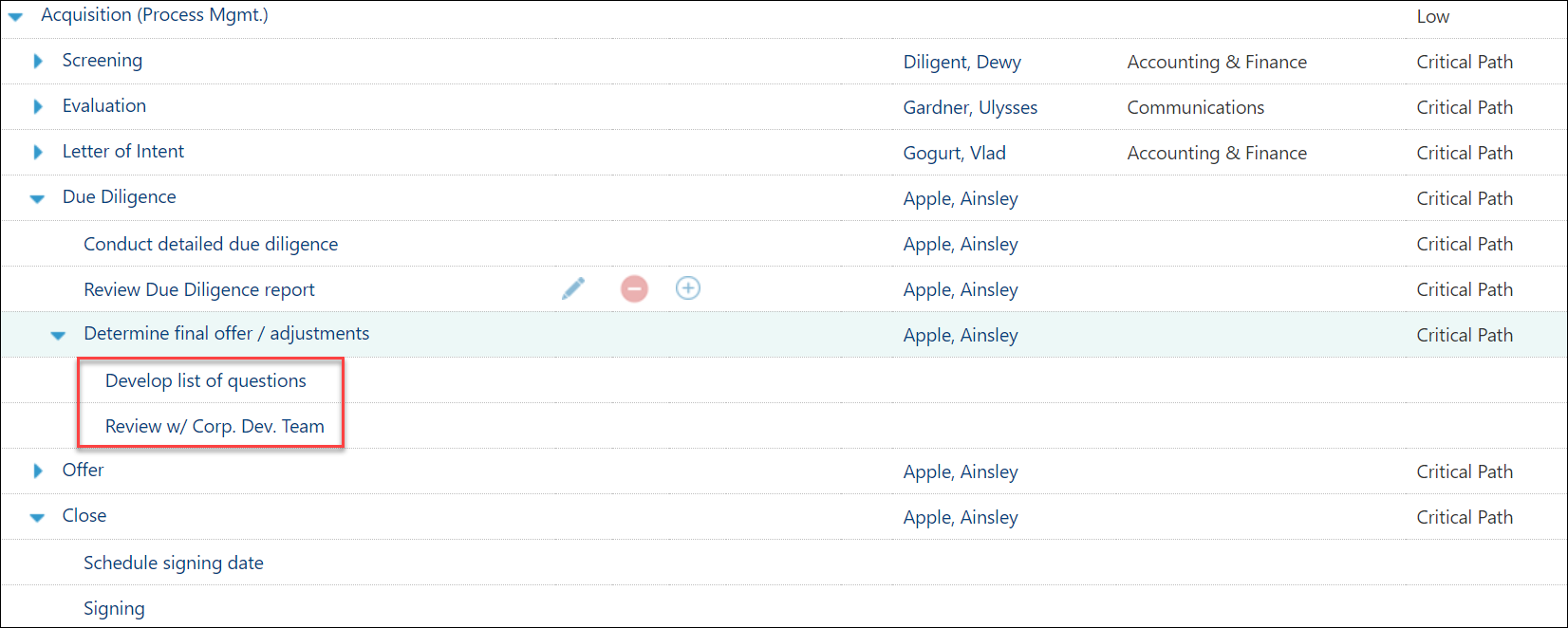- Help Center
- Playbook
- Playbook
Importing a Target Playbook
Importing a Target Playbook
Once the data has been updated in the Excel Playbook template, it is ready to be imported into your M&A instance.
To use the Importing feature:
- From the Menu Bar, select Playbook/Program/Activity Map. The Playbook is displayed
- Click on the Import button.

- The "Import Wizard - Choose File" window is displayed.
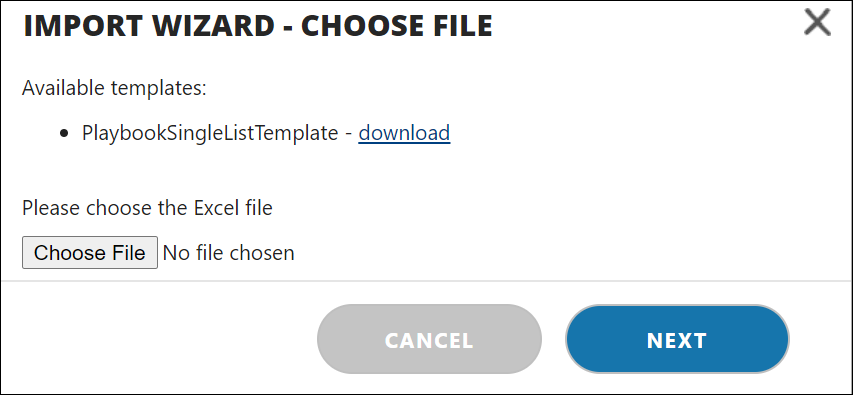
- Select the Choose File button.
- Navigate to the location of where you stored the file when you initially exported, edited, and saved the template.
- Once the file has been added, select Next.

- The "Import Wizard - Preview" window appears and should look similar to the below screen capture.
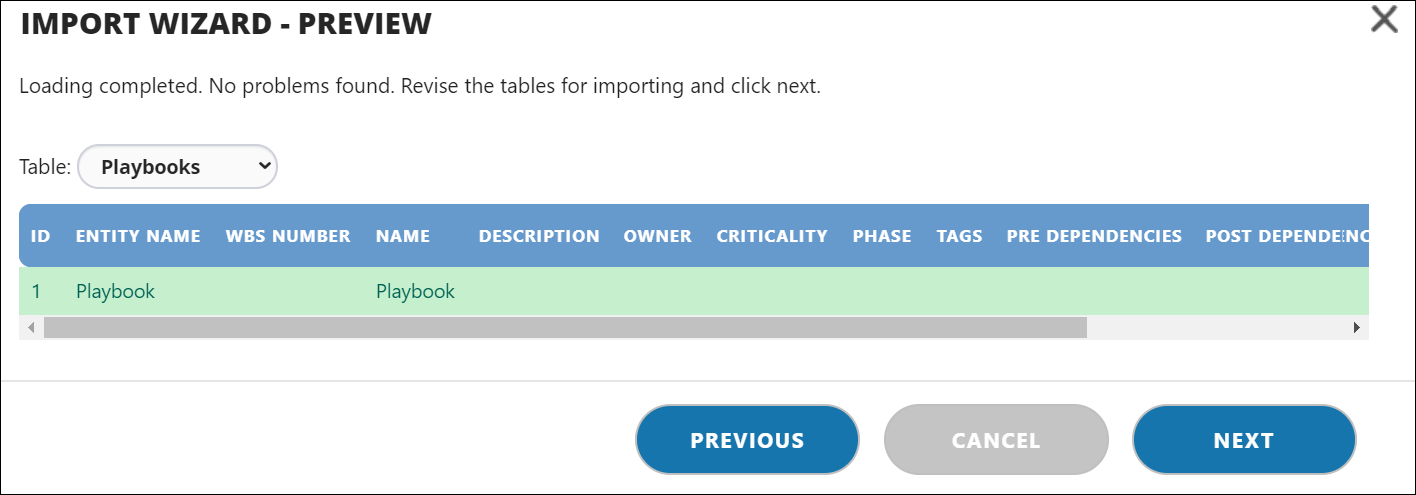
Tip: Per the above screen capture, select the drop-down arrow next to Playbooks to navigate to the data that you added within the spreadsheet. For example, when "Tasks" is selected, the newly added Tasks are highlighted in white. See the below screen capture.
- Select Next.
- The "Import Wizard - Choose Update Algorithm" window appears. Leave the default selection of "Merge" and select Next.
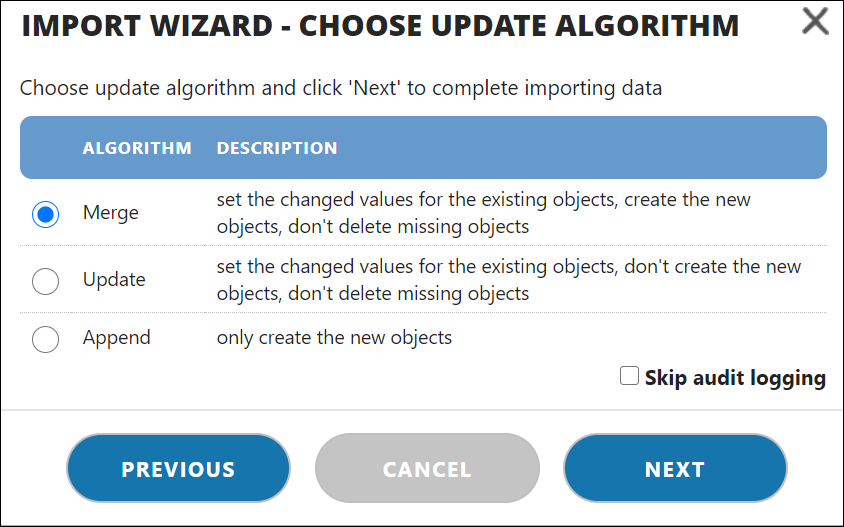
- The "Import Wizard - Finish" window displays.
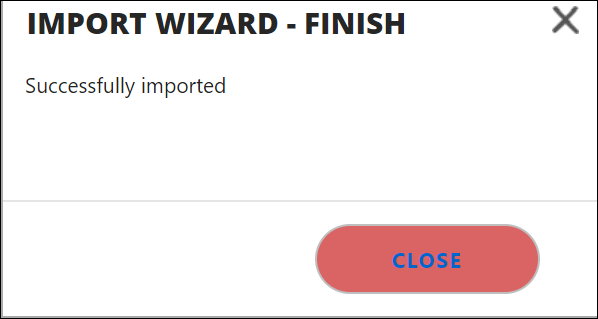
- Select Close.
- Navigate to the newly imported items within the Playbook.