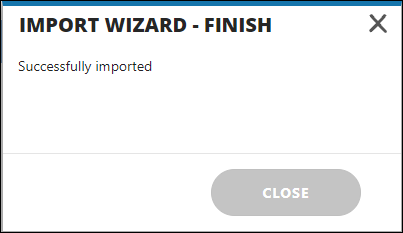Importing a Target Playbook
Importing allows the user an efficient way to return the exported data to the Devensoft platform. In this scenario, the user has exported the Target Playbook data to Excel and has made the necessary updates. Now it's time to import the data from Excel back into the Target Playbook.
Please note that in order to perform an Import, the user must have the Import permission selected on their User Detail page. If you do not see the Import button on the Playbook page, you do not have this permission and will need to contact your Devensoft Administrator within your organization to request access. 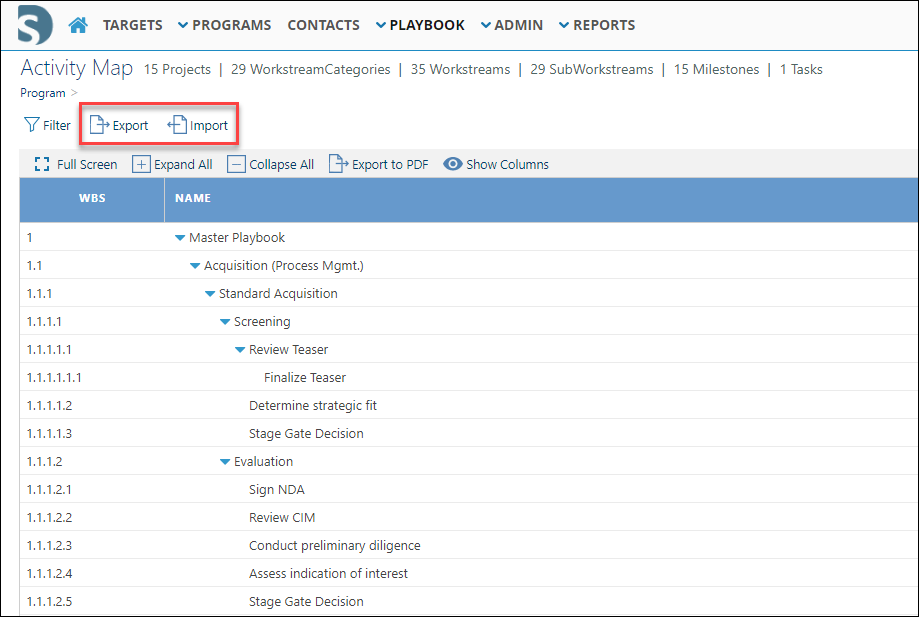
Screen Capture 1: Export and Import Buttons
To import a Target Playbook:
- From the Main Menu, click on Playbook/Program/Activity Map.
- Click on the Import button.
- The Import Wizard is displayed.
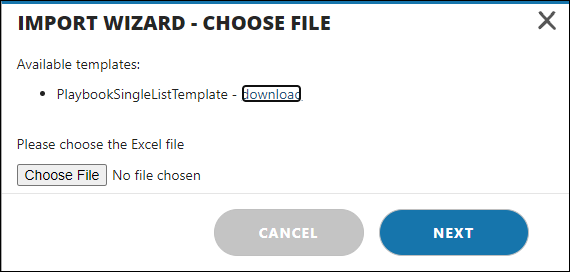 Screen Capture 2: Import Wizard window
Screen Capture 2: Import Wizard window - Click on Choose File.
- Select the file to import.
- Click Open.
- Click Next.
- The Import Wizard – Preview window is displayed.
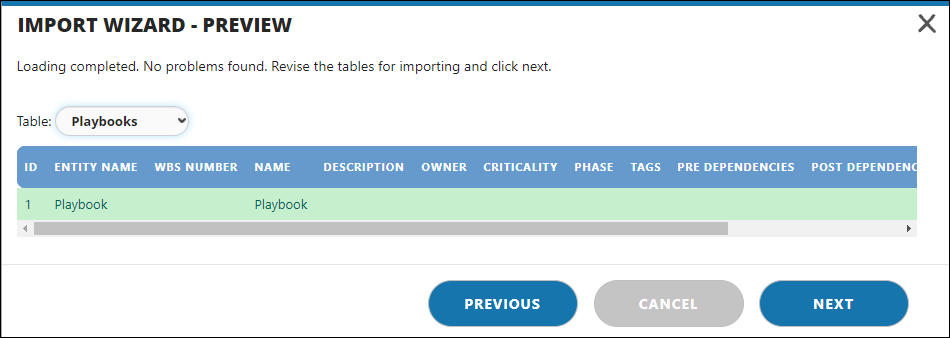 Screen Capture 3: Import Wizard Preview Window
Screen Capture 3: Import Wizard Preview Window - You will see one of two messages displayed below the Import Wizard - Preview title.
a. Loading Complete – signifies that there were no problems found. Proceed to the next step.
b. Problem Found – signifies a problem has been identified and needs to be fixed. To edit an item, click on the pencil icon to the left of the identified item. Once fixed, loading will be complete, and your screen will look similar to the above screen. Or you can click Cancel and correct the problem in the Excel template, then repeat the above steps. - Click Next.
- The Import Wizard - Choose Update Algorithm is displayed.
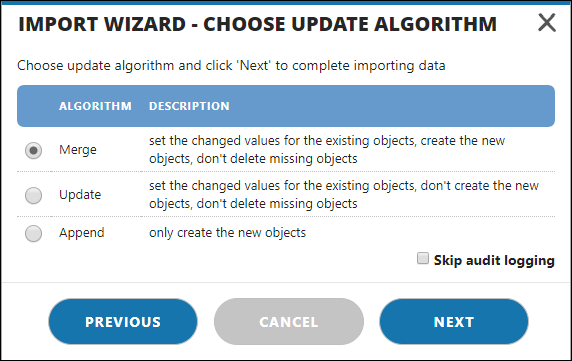 Screen Capture 4: Import Wizard Algorithm Window
Screen Capture 4: Import Wizard Algorithm Window - Leave the default selection of Merge.
- Click Next
- The Import Wizard – Finish window is displayed.
 Screen Capture 5: Import Wizard Finish Window
Screen Capture 5: Import Wizard Finish Window - Click Close.
- Click on Playbook/Program/Activity Map to review the newly imported items.