- Help Center
- Targets
- Financials
[HowTo] Create a Financial
[HowTo] Create a Financial
For each Workstream, users have the ability to create Financial Targets. Financial targets are goals to capture workstream value, either as a benefit or an expense. These could include minimum requirements, such as ensuring survival by improving economics or growing existing businesses. It could also include one-time relocation expenses or headcount changes.
Verify Financial Start Date
- Navigate to the Targets menu.
- Select the name of the Target under the Target Name column. The Target Detail page appears.
- Scroll down the Target Detail page. Look for the Deal Summary Section.
- Verify that the Financial Start Date has a date in this field.
- Note: If the Financial Start Date does not have a date in the field, scroll up to the Target Detail page and select the Edit button to enter a Financial Start Date. Select the Save icon once completed.
To create a Financial Target from the Financials tab:
- Navigate to the Financials tab.
- Hover the cursor on the Workstream you want to create a financial target.
- Click on the + sign icon.
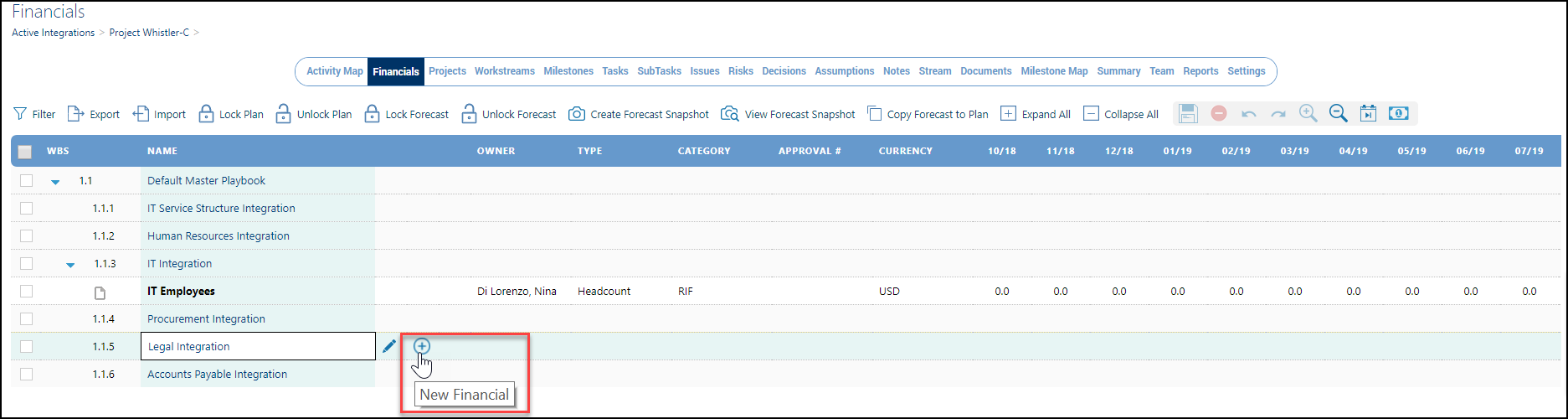
- A new financial target will automatically be added below the Workstream.
- Type a name for the financial target.
- Press Enter.

- Navigate to the fields to the right and double-click on each field to choose a name or description from the drop-down menu followed by entering the dollar value as a benefit or an expense.
- Click Save on the top toolbar to save your financials.


