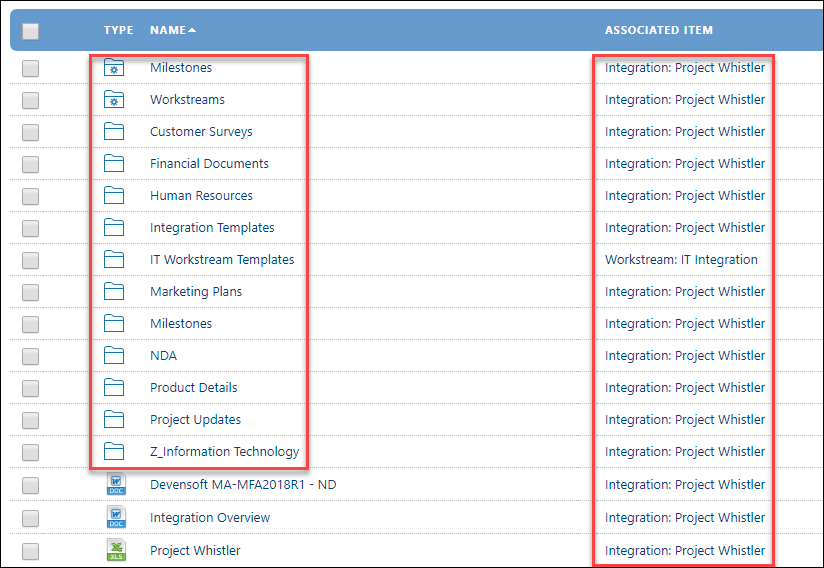- Help Center
- Programs
- Documents
How to View Files and Folders in Documents
Viewing Files and Folders
Viewing files and folders follows the standard computer hierarchy of listing the folders first, followed by files.
To View the File Hierarchy within Documents:
- From the Main Menu, navigate to Programs/Integrations.
- Select the Integration under the Integration Name column. This will take you to the Integration page.
- Select the Documents tab.
- Select the Files View icon.

- You will see a list of files based on the associated item.

To View the Folder Hierarchy within Documents:
- From the Menu, navigate to Programs/Integrations.
- Select the Integration under the Integration Name column. This will take you to the Integration page.
- Select the Documents tab.
- Currently, the folders view is set as a default to display all the folders and if documents have been uploaded outside the folders.