- Help Center
- Targets
- General
How to link additional phases to a target/integration
[HowTo] Link Additional Phases to a Target
When viewing/editing a Target or Program and notice that all of the phases are not displayed on the Summary page or Program Detail page/Current Phase field, it's due to the following:
- All phases were not selected when creating a Target or Program.
- The Administrator added more phases. For existing Targets/Program, the new phases will not automatically appear in the drop-down menu and will have to be linked. Creating a new Target or Program will display all of the phases.
To link phases:
- Open a Target/Program.
- Navigate to the Summary tab.

- Click on the Phases icon.

- Click the Link button.
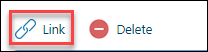
- Select the checkbox. If necessary, add a Start Date.
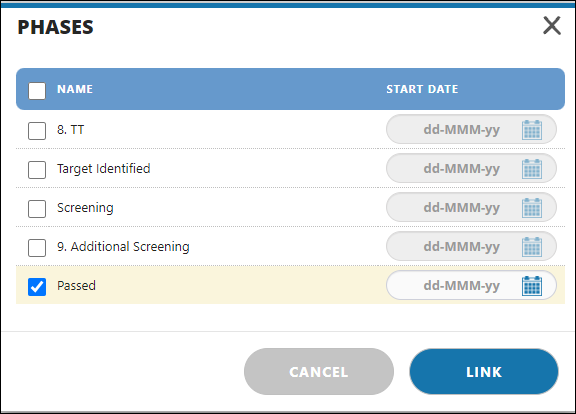
- Click Link.
- Return to the Target or Program.
- Navigate to the Current Phase field to select the newly linked Phase.
- Press Save.

