- Help Center
- Targets
- Financials
How to Export a Financial
[HowTo] Export a Financial
To export financials from Targets:
- Navigate to the Targets menu.
- Under the Target Name column, select a Target.
- Select the Financials tab.
- Select the checkbox next to the Financial(s) that you would like to export.
- Select the Export button.
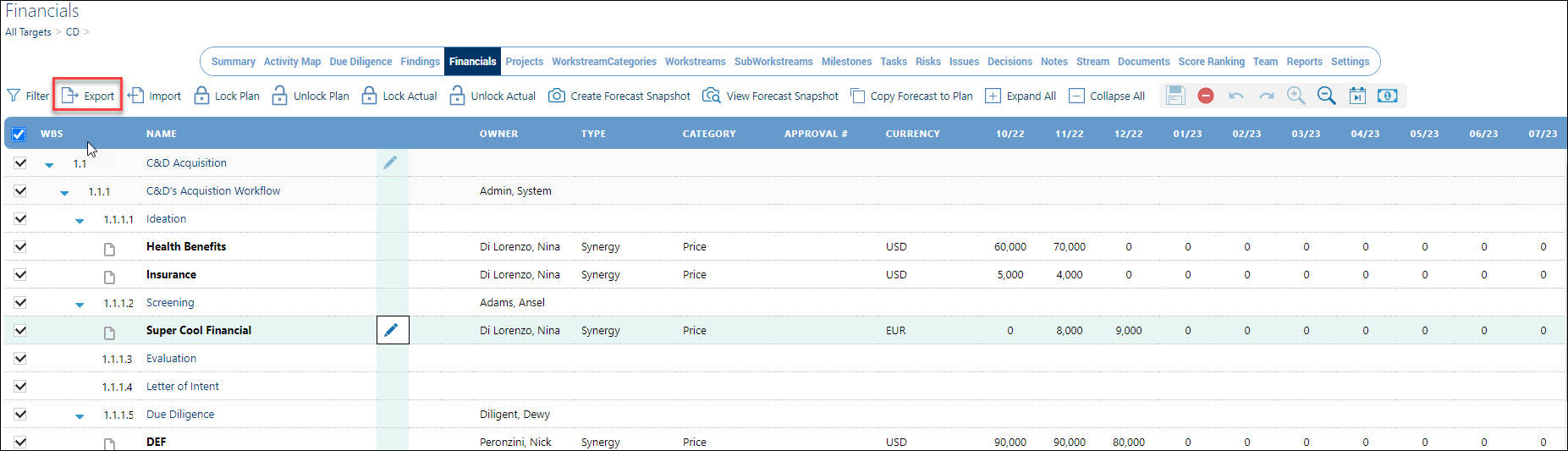
- The financials have been exported to the Excel Template as depicted below.
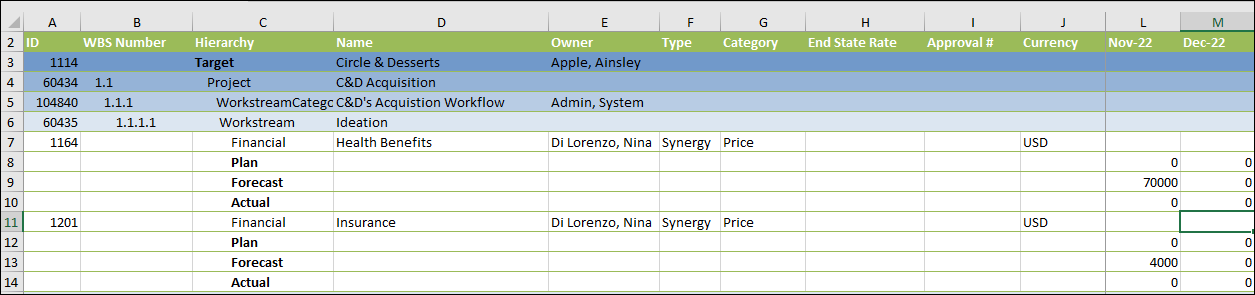
- Before adding the financials, please expand the "financials table," by following the below steps:
-
Navigate to the last cell within the template, column AT.
-
Go to the last row within the table.
-
Using the mouse, grab the "carrot" in cell AT# and drag it down to as many rows as you need for each new Financial that will be added.

-
When done, the newly expanded Financial table should resemble the below screen capture allowing the user to add more financials.

-
Required fields are displayed in red.
-
When the cell is selected, press the drop-down arrow to the right of the cell to make a hierarchy selection.
-
Add more financial data to the row.
-
Once all of the financial data has been added to the template, save the file.
-

