- Help Center
- Targets
- Documents
How to Edit a Document In Targets
Editing a Document
To edit a document, the document needs to be checked out.
Check Out Document
- Open your Target and select the Documents tab.
- Select the name of the document under the Name column. This will take you to the Document Detail page.
- Select the "Check Out" button.
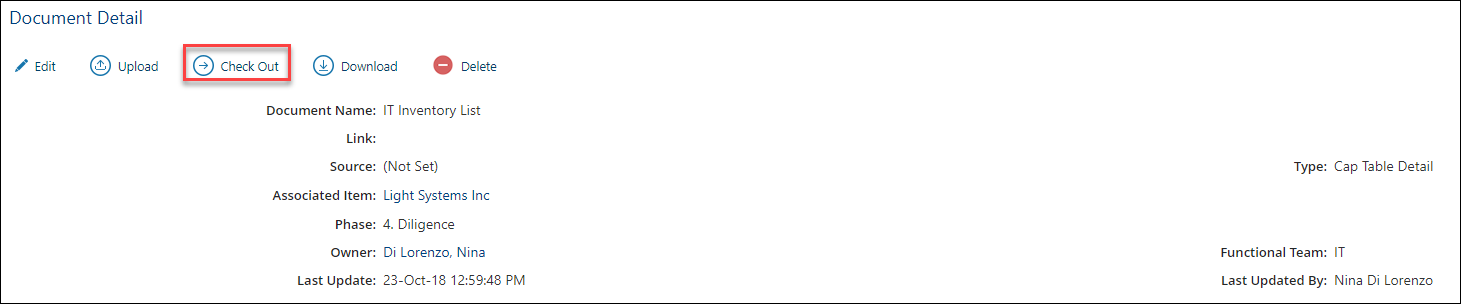
- The checked out bar notification brieftly appears in the lower, left corner of your screen, followed by the document downloaded file.
- The checked out bar appears and the document has downloaded.

Edit a Document
-
After the document has been downloaded, open the file and make the necessary modifications.
-
Save your changes and close the file.
-
Return to the Document Detail page.
-
Select the Check-in button. The document revision window appears.

-
Select Choose File to locate the document to upload.
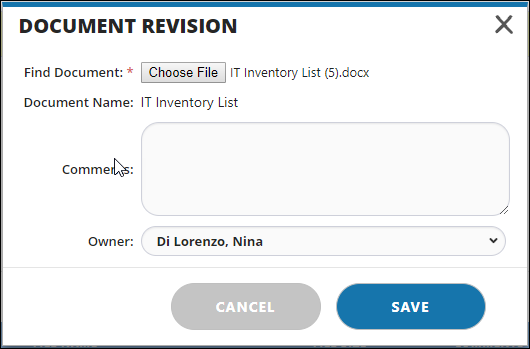
-
Optional: Include comments.
-
If needed, update the owner of the document from the owner drop-down list.
-
Select the Save button.
-
The document has been checked-in.

