How to Create and Edit Reports in Devensoft M&A
[HowTo] Edit the Operational Report Properties
Users who have report editing permissions can edit the report properties, such as the report's title, description, access levels, etc. To do this:
- From the Menu Bar, click on Reports/Operational Reports.
- Navigate to the report that will be edited.
- On the right side of the screen, point to the mouse until the edit pencil icon appears.
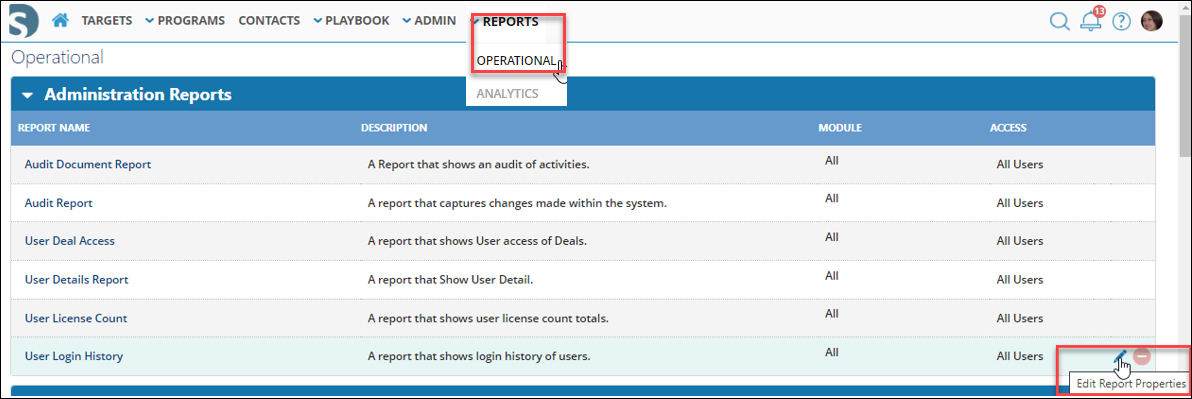
- Click on the Edit Pencil icon.
- The Report Detail window opens.
- Complete the below-outlined fields.
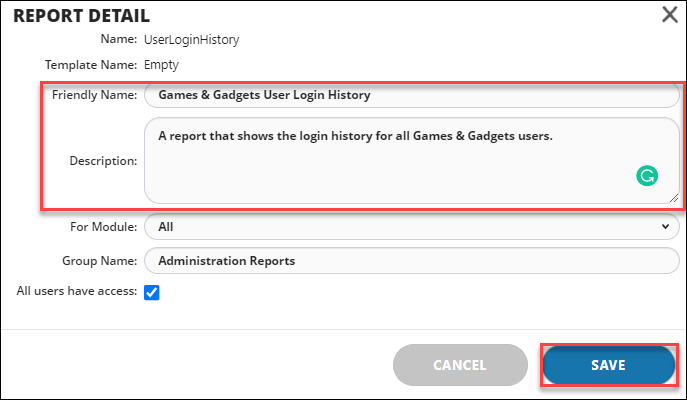
Field Tips:- For Module - allows the report to be accessible in the following modules:
- All - meaning in both the Program and Targets.
- None - accessible on the main report page.
- Program - on the main reports page and Programs.
- Target - on the main reports page and Targets.
- Group Name - change the group name, e.g. the section title.
- All users have access checkbox.
- If the checkbox is enabled, all users have access to the report.
- If the checkbox is not enabled, Role Access and User Access can be defined.
- For Module - allows the report to be accessible in the following modules:
- When done, press Save to view the changes.
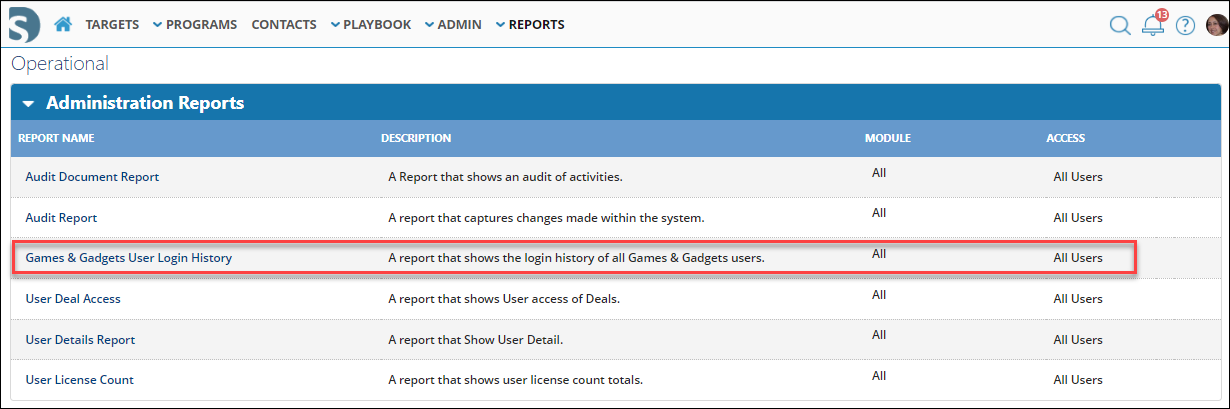
Tip: To add a new Group Name/Section, repeat the above steps but erase the existing Group Name and type in a new name. Press Save to view the report categorized under a new Report Category.

