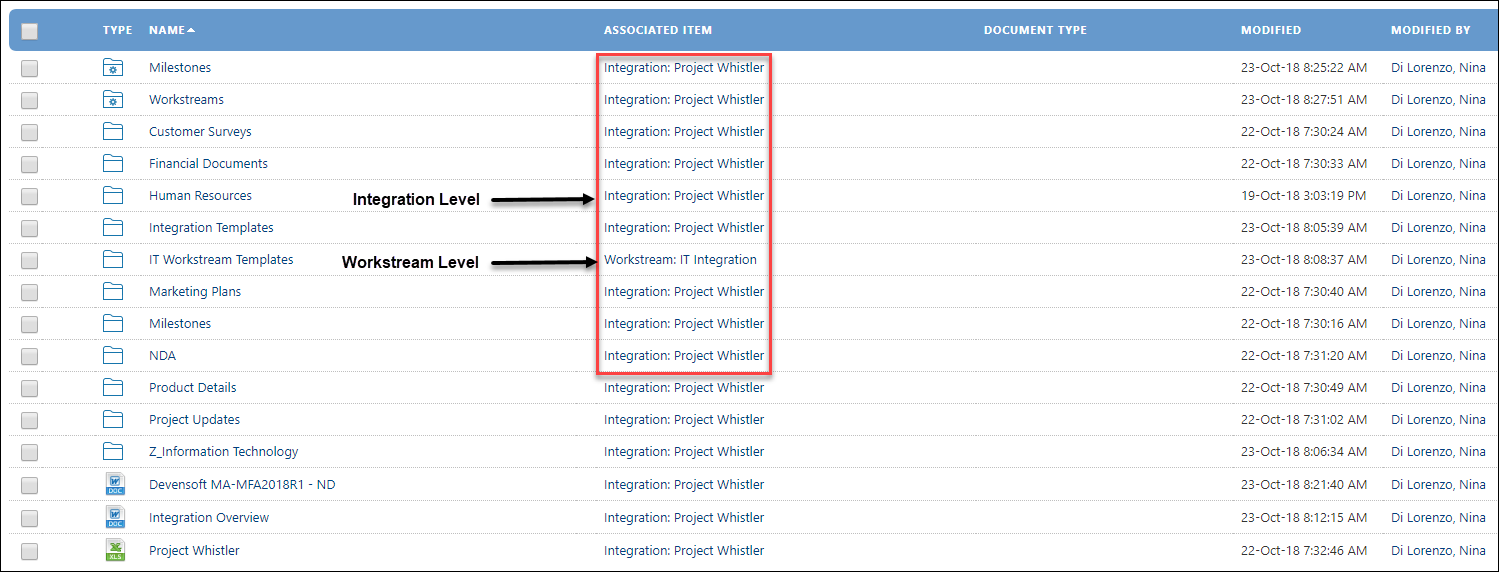- Help Center
- Programs
- Documents
How to Create a New Folder in Integrations
Creating Folders in Programs
Creating folders allows you to to organize and store your documents within a particular deal. Folders can be created at the Integration, Workstream, Milestone, Task, SubTask, Issue, Risk, Decision, Folder, or Financial level.
To Create a New Folder:
- From the Main Menu, navigate to Integrations/All Integrations.
- Select the Integration under the Integration Name column. This will take you to the Integration page.
- Select the Documents tab.
- Under the Documents tab, select the New Folder icon.

- The Folder Detail window appears.
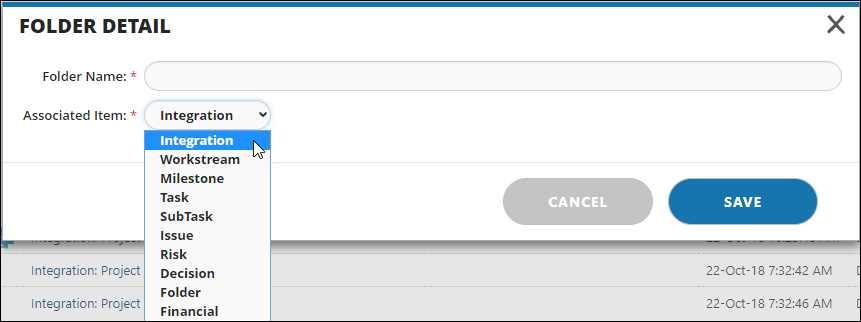
- Type the folder name.
- Select the Associated Item.
Note: If you want the folder to appear at the Integration level, leave the default selection as Integration. If you want the folder to appear within the Workstream, Milestone, Task, SubTask, Issue, Risk, Folder, or Financial; select from the Associated Item drop-down list. - Click the Save button.
- The new folder has been created depending on the associated item.