- Help Center
- Targets
- Findings
How to Create a Finding in Targets
Creating and Editing a Finding
Findings are created and tracked during the Target/Due Diligence process. Once Request Items are submitted by the third party and reviewed internally by Devensoft users, findings are created to track impact, mitigation, and other implications for the Target.
Create a Finding:
- Open a Target.
- Select the Findings tab.

- Click the +Create button. The Findings Detail window appears.

- Select the Associated Item and the corresponding data to the right. For example, if a user chooses Request, select the applicable Request of the finding being created.
- Complete the remaining fields, noting the Key Finding field is required.
- For the Potential PP Impact ($k USD) field, with PP representing the Purchase Price of the Target company, the parties involved must first agree on the value of the company. This value is often defined in a stock purchase agreement as Base Purchase Price or Initial Purchase Price. Once the value is defined, the Potential PP Impact of the finding is tracked in this section.
- Select Save.
- The finding is added to the Findings page.

Edit a Finding:
- Navigate to the Findings tab.
- Click on the Edit Pencil icon.
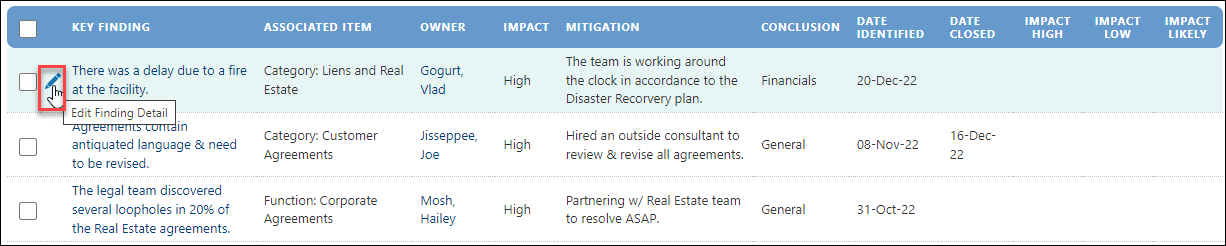
- Update the information.
- Save.
- The Finding has been updated.

