- Help Center
- Programs
- Tasks
How to Copy Planned to Forecast in Tasks
Copying Planned Dates to Forecast Dates
Planned Dates indicate the start and end dates of an Activity and form the baseline schedule. Best practices is that once the dates are set and should not be changed. Forecast Dates are estimated dates indicating the projected start or finish of the Activity. Actual Dates indicate when the Activity has started and ended.
Once you have entered the Planned Start and End dates, use the Copy Planned to Forecast feature to copy the dates to Forecast Start and End Dates.
Copy Planned to Forecast:
- Navigate to Integrations/All Integrations menu.
- Select the name of the Integration under the Integration Name column. The Integration page appears.
- Select the Tasks tab.
- To facilitate copying of dates:
- Option 1:
- Hover over the name of the task until you see a pencil icon.
- Click on the pencil icon to edit. The Task Detail window appears.
- Simply click on the arrow, ->, between date fields, and dates can be copied easily from Planned to Forecast.
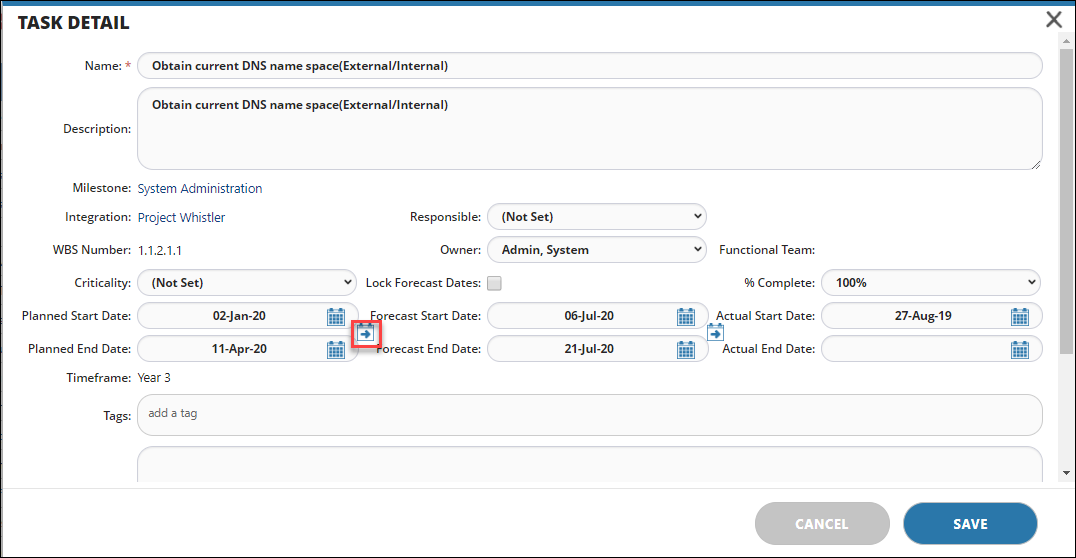
- Option 2:
- Select the checkbox(es).
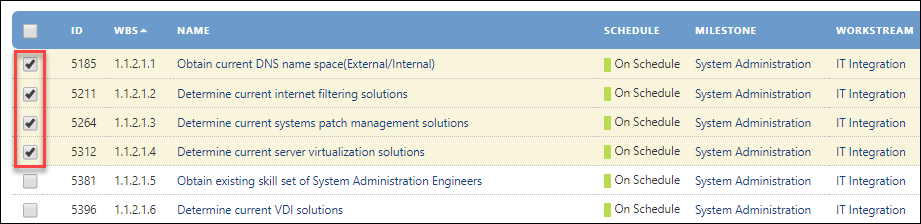
- Select Copy Planned to Forecast.

- It will prompt you to confirm to copy planned to forecast dates.
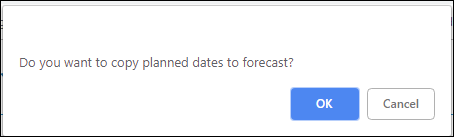
- Select the checkbox(es).
- Option 1:

