- Help Center
- Programs
- Documents
How to Add Documents in Targets and Integrations
Adding Documents
Documents can be added to a specific deal or Program for reference. Documents can be added from the Playbook menu, a local folder on the user's computer, or even drag and drop documents with folders and subfolders.
To Add Documents:
- Navigate to the Programs/Integrations menu.
- Select an Integration from the Program Name column.
- Click on the Documents tab.

- Click the +New Document button. The Document Detail window appears.

- Select Choose File button to include a file. The Document Details window appears.
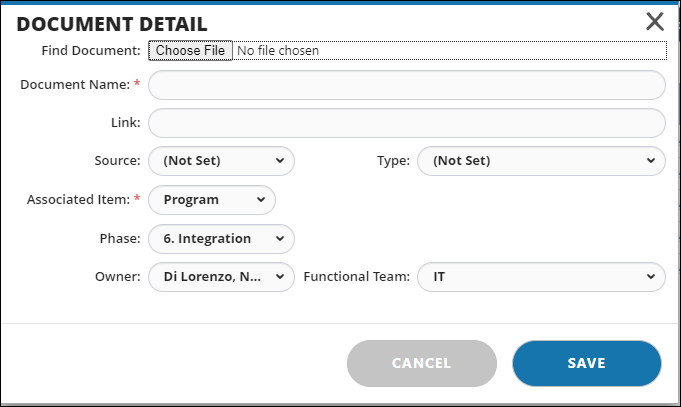
- Within the Document Detail window, complete the fields.
- Click the Save button.

