- Help Center
- Programs
- Documents
How do you link a SharePoint or OneDrive document?
How do you link a SharePoint or OneDrive document?
Devensoft M&A allows you to use SharePoint to access, retrieve, and include documents within the Integrations Document tab.
- Navigate to an Integration.
- Select the Documents tab.

- Select the Copy from external source button. The “Copy From External Source” window appears.
- In the Source field, select the drop-down arrow to display the two sources (SharePoint and OneDrive).
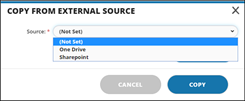
- Select SharePoint in the drop-down list.
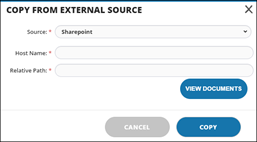
- Enter the following information:
- Host Name: Please contact your IT Department to provide the host name, e.g. companyname.sharepoint.com.
- Relative Path: Please contact your IT Department to provide you the Relative Path, e.g. could be a “/” or “/sites/sales”
- Host Name: Please contact your IT Department to provide the host name, e.g. companyname.sharepoint.com.
- When done, press View Documents to display a list of folders and documents.
- Select the checkbox to copy folders/documents into the Devensoft M&A tool.

