- Help Center
- Administration
- Dictionaries
How Do I Update Pick Lists?
How Do I Update Pick Lists?
Pick Lists
A Pick List lets your user select values from a predefined list of values. Almost all Pick Lists (drop-down lists) in the application can be configured to meet your business needs.
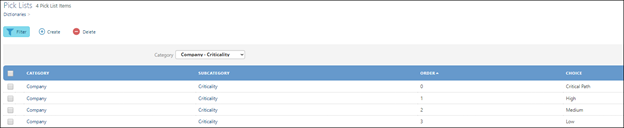
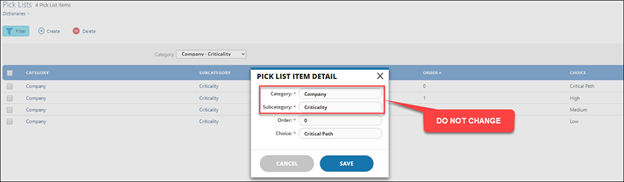
Update Pick Lists
- Navigate to the Admin menu.
- Select Dictionaries/Pick Lists.
- Click on the Filter button and select the Pick List to update from the Category drop-down.
Note: Picklists are displayed in alphabetical "groupings" based on the functionality within the system. For example, at the top of the Pick Lists, it says "Action - Status." From an end user's perspective, when he/she is working in their Program and they create an Action, there's a "Status" field that displays Pick List choices. These choices are edited via Admin/Dictionaries/Pick Lists menu. - To add a selection to the Pick List, select the +Create button. The Pick List Item Detail pop-up window appears.

- Category - leave the default value.
- SubCategory - leave the default value.
- Order - type the next consecutive number. If there are four choices already defined, enter "5."
- Choice - type a pick list choice.
- Select the Save button.
To remove a selection from the Pick List, click on one or more of the checkboxes in front of the Choice you wish to remove and click the Delete button.
To modify the Pick List, click on the Edit icon (hover to the right of the check box) to modify the desired Choice and remember to click to Save.
Note: You should not change the “Finance – Type” pick list as it is linked to other pick lists. If you require a change to this particular pick list, please contact support@devensoft.com.

