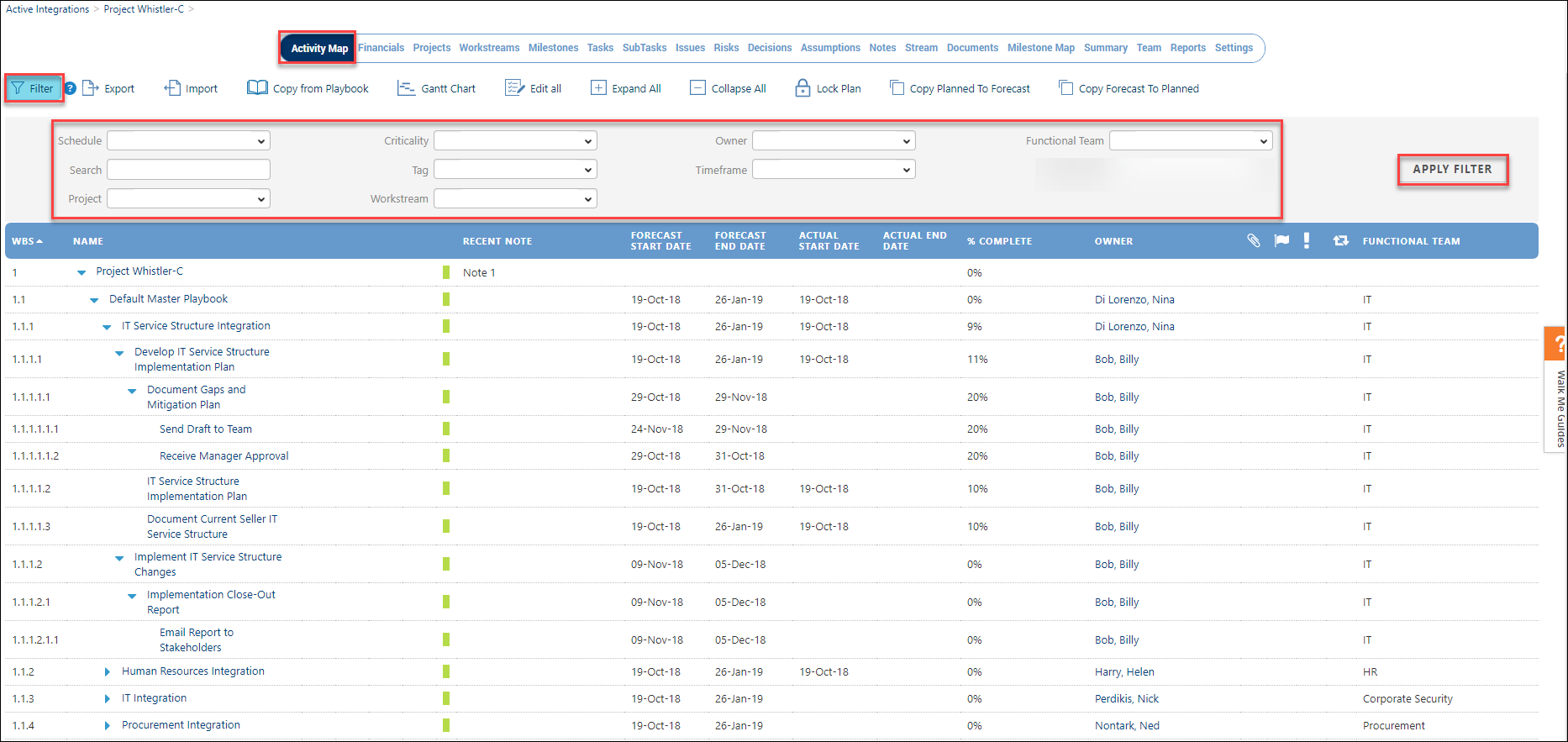- Help Center
- Programs
- Activity Map
How Do I Filter Within An Integration
Filtering Within a Program
The Activity Map allows you to filter on various fields. The filter button serves as a toggle where you click the button to enable the filter and then click the button a second time to disable the filter. When you click on the Filter icon, the below fields are available for filtering:
- Schedule - Searches on Activities that are At Risk, Closed, Delayed, or On Schedule.
- Criticality - Activities that are marked as Critical Path, High, Medium, or Low.
- Owner - Searches on Activities by Owner.
- Functional Team - Searches on Activities by Functional Team.
- Search - Single word search returns those Activities of the word that was searched.
- Tag - Those Activities that have tags will appear in your search result.
- Timeframe - Searches on Activities that are due within a certain time period.
- Project - If you have multiple playbooks, you can select what Playbook you want to search. ? is this correct?
- Workstream - Searches on one or mulitple Activities within a Workstream(s).
Once you have chosen the fields that you want to search, click on the Apply Filter to display your search results. A popular filter to search on is Workstream, Once the results are displayed you can export the data to Excel and make the necessary update and then export back to the Integration via the Activity Map.