- Help Center
- Targets
- Notes
How Do I Delete a Note from a Target
Deleting Notes from Targets
Please note within the Activity Map, the Recent Note field cannot be deleted from this view as the purpose of displaying the Recent Note in the Activity Map is to display just that, the most recent note associated with that particular Activity Map record. Previous notes that were entered via the Activity Map are stored in the Notes view.For example, let's say today you're in the Activity Map view and you add a "Recent Note" to an Activity, that says "Meeting w/ the CEO." Several days later, on the Activity Map, you change the "Recent Note" to read "Successful mtg. w/ CEO." From the Activity Map a newly added Recent Note, appears and the previous note is accessible from the Notes page. See below screen captures that display the Recent Note from the Activity Map and past notes from the Notes page.
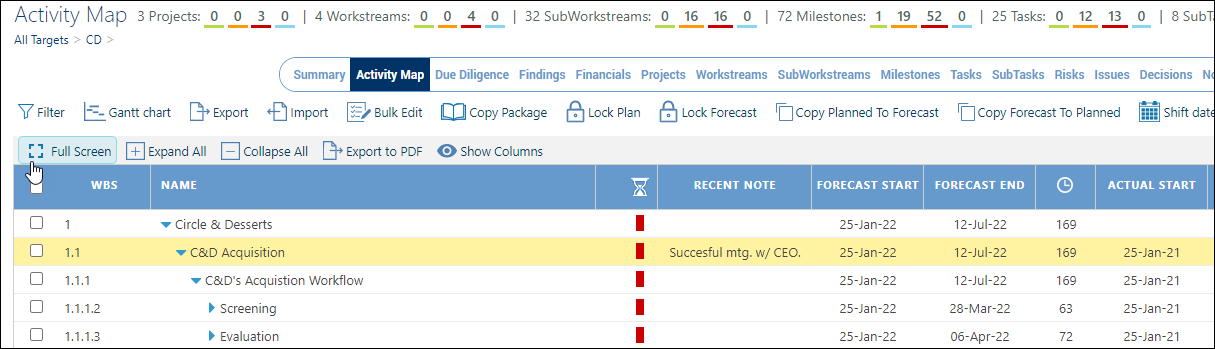
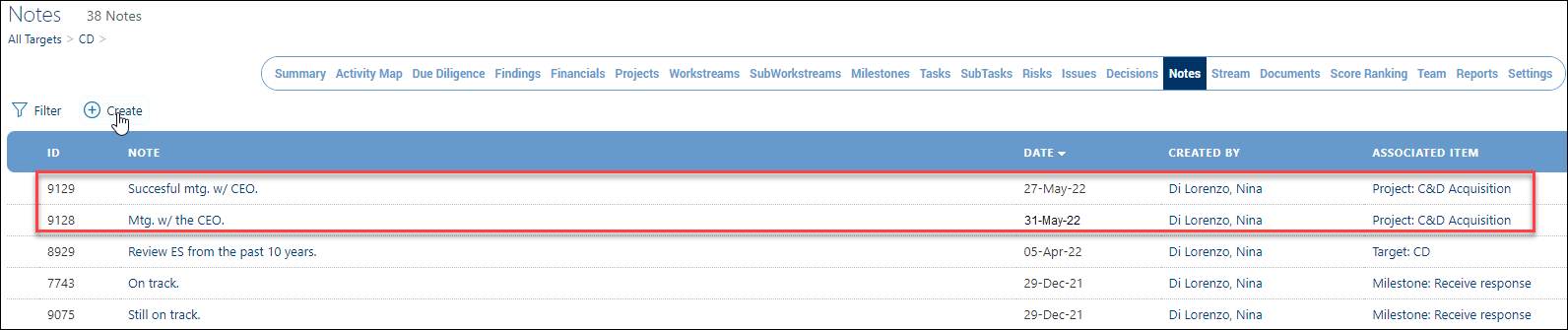 To delete Notes:
To delete Notes:
-
Navigate to the Notes view.
-
Click on the text of the Note.
-
Click the Delete button at the top of the page.
-
In the Delete window, type "Delete" in the field "Type 'delete' to confirm."
-
Click the Delete button.
-
You are returned to the Notes view where the Notes has been deleted from this view and, if it was a Recent Note, it will be removed from the Activity Map view.

