Packages are created from the Master Playbook to reduce the amount of effort required to set up the desired process and to efficiently and effectively manage a Target, Program, or Due Diligence Request List.
Packages are created by the Administrator and are a subset of the Master Playbook (Activity Map) or the Due Diligence Request List.
The Master Playbook/Activity Map is comprised of the six (6) activity levels: Project, Workstream, SubWorkstream, Milestone, Task, and SubTask that you plan to use repeatedly for Targets and/or Program management. They are often used to support different deal DNA types and greatly reduce the amount of effort required to set up your desired process.
The Due Diligence/Request List is comprised of three (3) levels: Function, Category, and Request List.
Note: The names of the activity level within your tenant may differ from the ones described above, as the Administrator may have changed their names during Onboarding.
To create a new package for a Target, Program, or Due Diligence Request List.
- From the Menu Bar, click on Playbook/Program/Packages to create a package for a Target or Program.
For Due Diligence packages, select Playbook/Due Diligence/Packages. - In the Packages view, there may be a list of pre-defined Packages.
- Click on the + Create button.
- In the Name field, enter a name for the Package.
- In the next section, there is a list of Projects, Workstreams, SubWorkstreams, Milestones, Tasks, and SubTasks.
- Click on the desired "twistie/triangle," next to the hierarchical item.
- Select the three dots to the right of the checkbox, followed by Check All. this ensures that the Project and children-related items are selected.
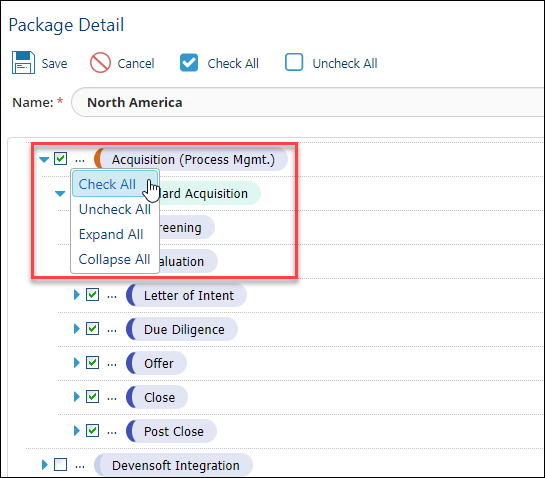
- When creating a Due Diligence package, select the desired checkboxes as shown in the below screen capture.
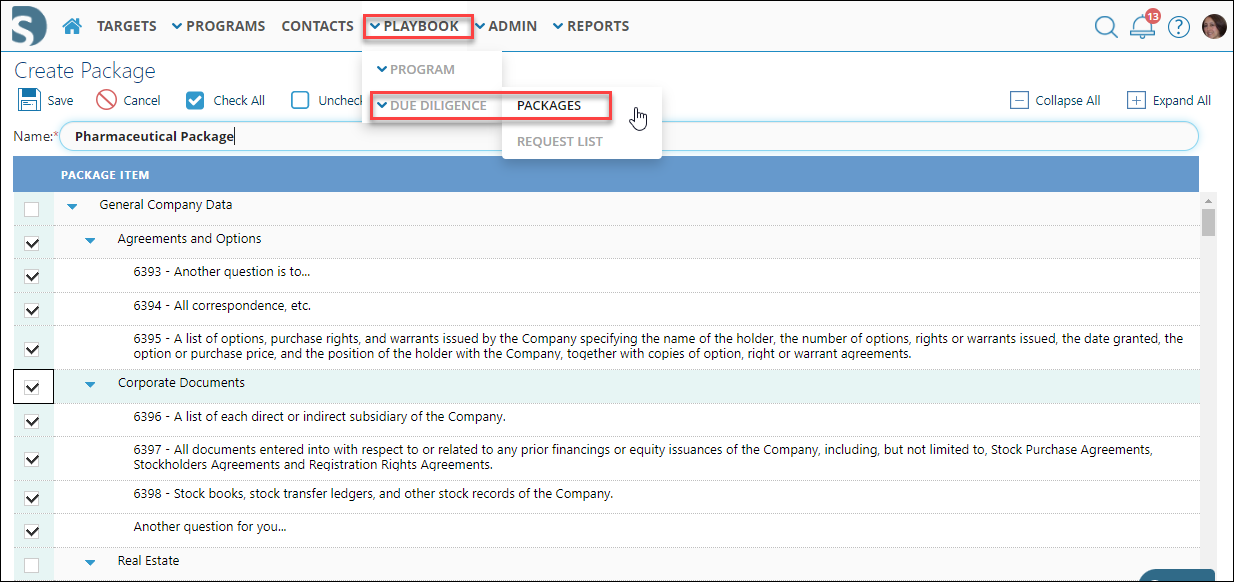
- Once all items have been selected, press the Save button.
- The Packages page is displayed with the newly created package. Return to the Target, Program, or Target entering Due Diligence, and copy the package.
Editing a Package
- To edit a package, return to the Playbook/Program or Due Diligence menu, followed by the Packages submenu.
- To the left of the package name, click on the Edit Pencil icon to add more activities to the package.
- Pres Save to view the revised package.
