- Help Center
- Targets
- Getting Started
How Do I Add or Edit a Target?
How Do I Add or Edit a Target?
To add a Target, a user can either add it manually or import a list of existing Targets using the Devensoft Import Wizard found in the Admin menu.
Adding a Target:
- From the Menu Bar, click on Targets.
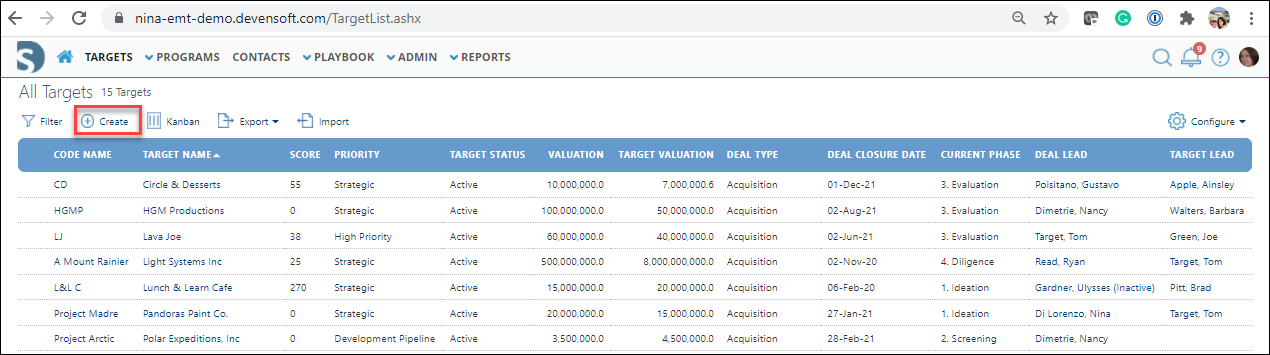
- Click on the + Create button.
- Complete the required fields: Code Name, Target Name, and Deal Lead.
- Complete the remaining fields or you may complete them later.
- Press Save.
The Target Detail page opens to the Summary page where more information can be added to the Target. To edit a Target, proceed to the next section, Editing a Target.
Editing a Target:
- From the All Targets view, click on the Target Name.
- Click on the Edit button on the top left of the Target Detail page.
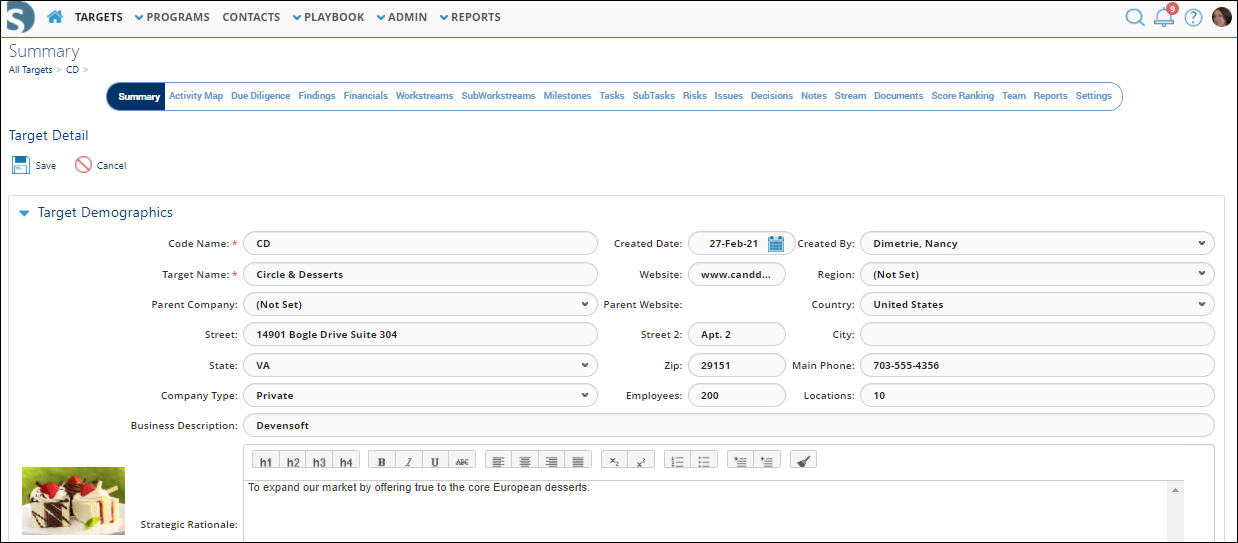
- Make the necessary change and click the Save button on the top left of the page.

