- Help Center
- Contacts
- Contacts
How Do I Add a Contact?
How Do I Add a Contact?
A Contact within the Devensoft platform can be internal to your organization or external. Contacts can be created in the following ways:
- By the Administrator when they are creating a new user.
- By a User via the Contacts menu. Based on a User's permission determines if they can create a Contact.
To create a Contact:- From the Menu Bar, click on Contacts.
- In the Contacts view, click on the + Create button. The Contact Detail window appears.
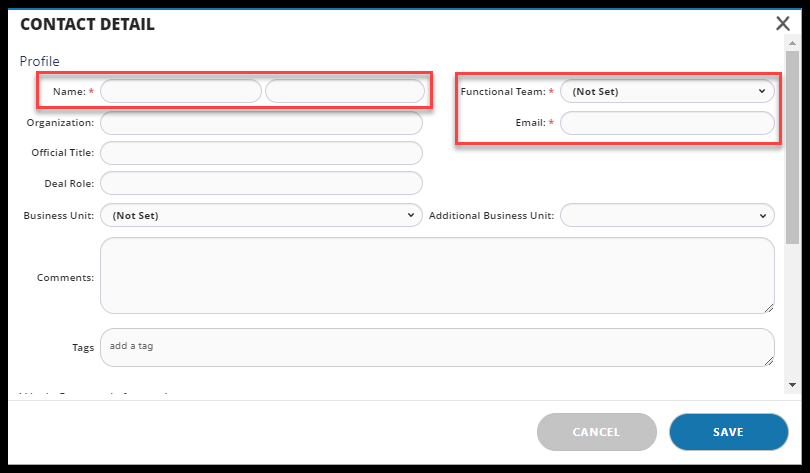
- Complete the fields, noting the required fields as Name, Functional Team, and Email.
- When done, press Save.
- To view the newly added contact, navigate to the Functional Team category. If a team was not assigned the Contact will appear at the top of the screen under the category, (Not Set).
- To edit the Contact's name, navigate to the Contacts page, click on the edit pencil icon to the left of their Full Name.

- In the Contact Detail window, make the necessary edits.

- To save your changes, press Save.
- From the Menu Bar, click on Contacts.
