- Help Center
- Programs
- Exporting Data
Exporting Data Using the Filtering
Exporting Data Using the Filtering
When working in the Activity Map (or any other space that has the filter button), using the Filter feature to export data allows users to edit a selected group of data and/or export data versus working in the entire Activity Map.
A user can filter 14 types of data which are displayed in the below screen capture.
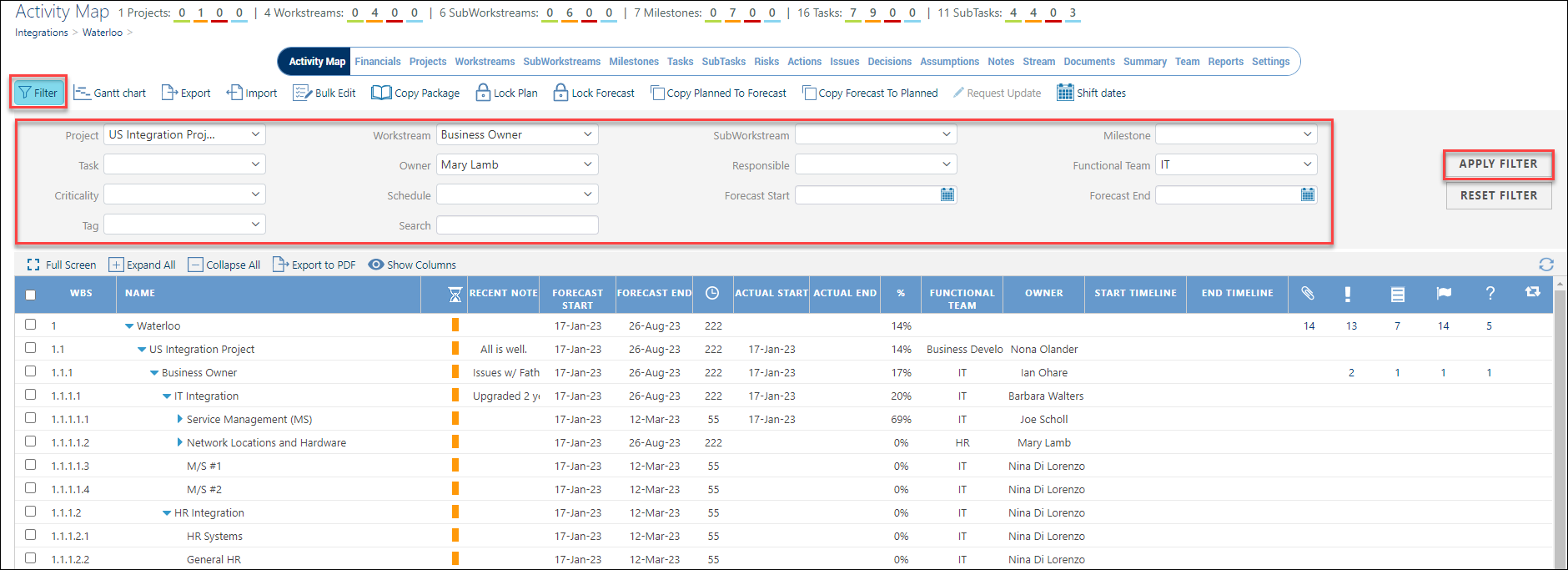
Activity Map Integration Filters
To Filter Data:
- From the Integration Activity Map, click on the Filter button.
- Complete the desired filtering parameters.
- Press Apply Filter to display the results as shown below.
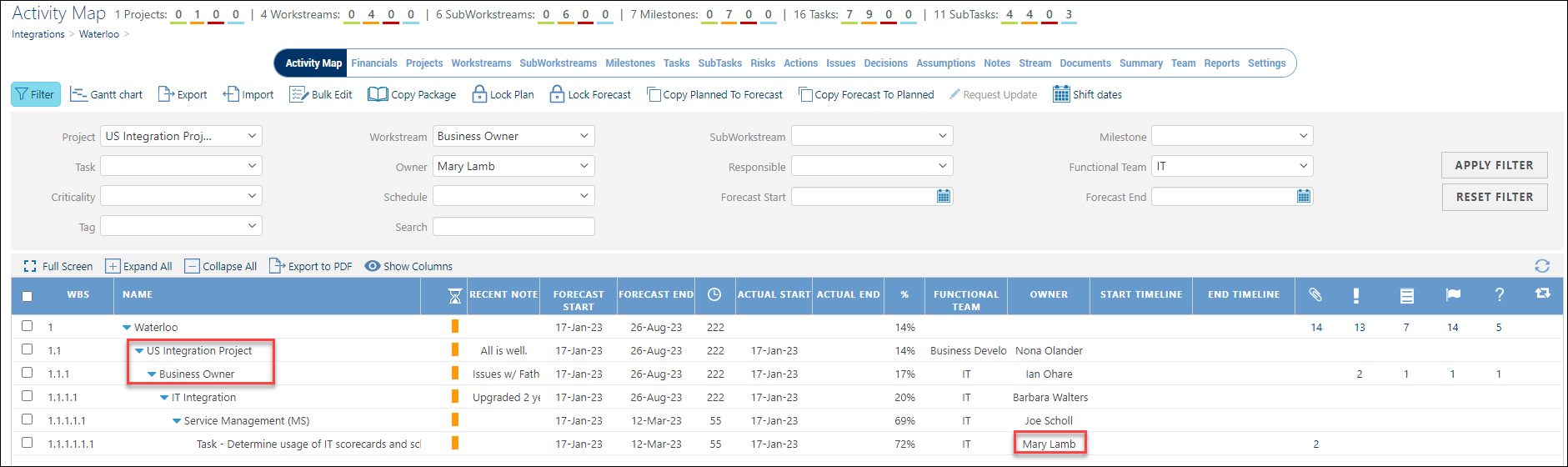
- Once filtering is done, press the Reset Filter button to return to the full Activity Map view.

