- Help Center
- Playbook
- Playbook
Exporting a Target Playbook
Exporting a Target Playbook
You can directly edit within the M&A tool for a few edits then Export to Excel if you have a substantial number of edits to make, the methods are described below.Exporting the Playbook
If you have many updates to make within your Target Playbook, use the Export button.
- From the Menu Bar, select Playbook/Program/Activity Map
- The Playbook is displayed.
- Select the Export button.

The exporting process begins and will download the Playbook data to an Excel spreadsheet.
- If necessary, select Enable Editing at the top of the spreadsheet.
- When editing your spreadsheet, please follow these guidelines:
- Leave rows 1 - 3 alone. Editing these rows will disrupt the import process.
- Do not add or delete the ID's or WBS Numbers as these are system generated once imported.
- Do not delete rows of data. Deleting data can only be done with the system.
- Do not edit or remove the column headers.
- For the Entity Name column use the drop-down menu values vs. manually typing in “Task.” Manually typing in tasks, etc. WILL NOT import properly.
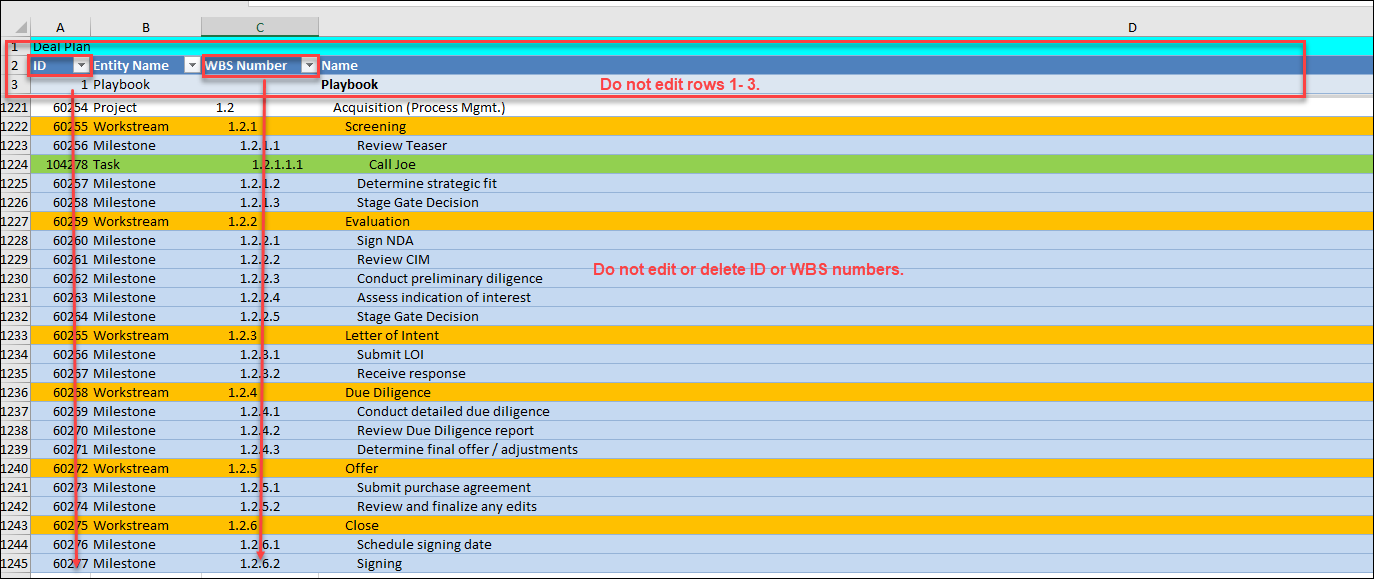
-
Insert Rows - Insert the number of rows needed for the data that you will be entering within the spreadsheet. Red filled cells appear indicating that these are required fields that you must complete.
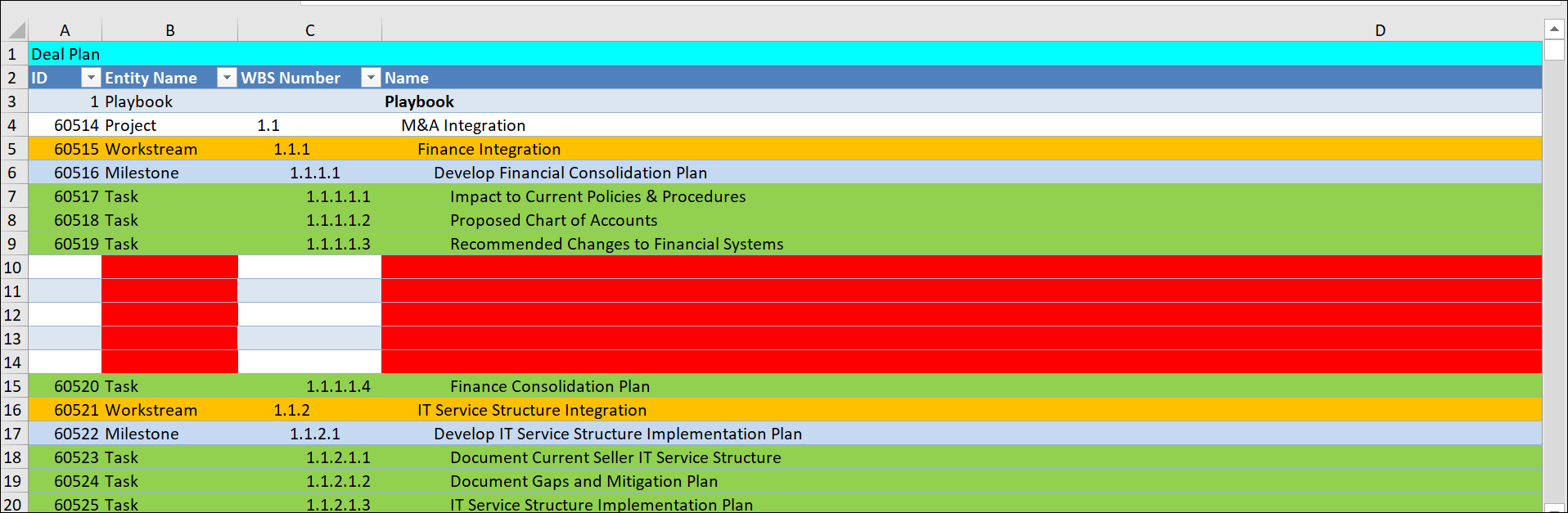
-
Delete –If you delete data from your spreadsheet, it WILL NOT be deleted once you import the data back into the Playbook. A suggested workaround is to highlight the row(s) in yellow that you want to delete. Once the data is imported into your Playbook, you can reference the Excel file and manually delete the items (that were highlighted in yellow) from the system.
-
When you are done, Save your spreadsheet.
Click here to Import a Playbook.

