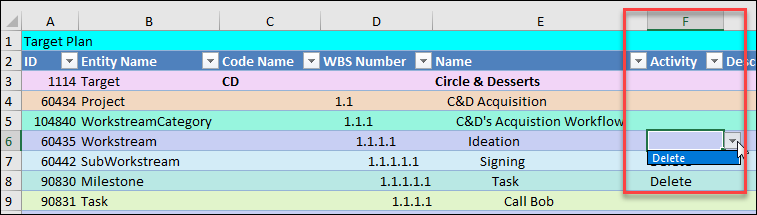- Help Center
- Targets
- Activity Map
Delete an Activity
Delete an Activity
If you need to delete an Activity, it's best to delete it from the Activity Map. To do this:
- Go to the Activity Map of a Deal.
- At the top of the view, under the Name column, click on the blue triangle to expand the Activity you want to delete.
- Between the Name and Status columns, three dots appear as displayed in the below screen capture.

- Hover the mouse over the three dots and select the arrow icon, "Go to task detail page."
- At the top of the page, click on the Delete icon (red circle w/ a white horizontal line) to remove the activity.
- In the Delete window, type delete to confirm the deletion.
- Press the Delete button.
- Select OK.
- The item has been removed and the user is returned to the Activity Map.
Note: To delete many Activities, it's best to export the Activity Map, navigate to the Excel template to Column F - Activity to delete the Activities. Save the exported file then import into the Target.